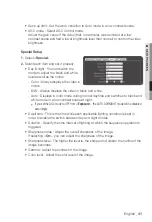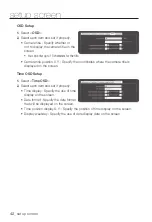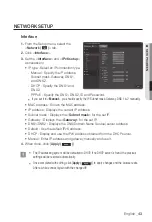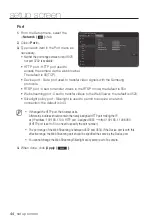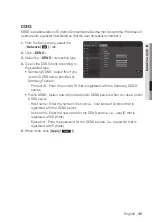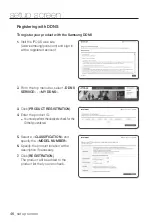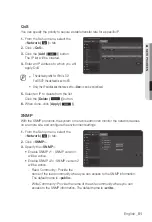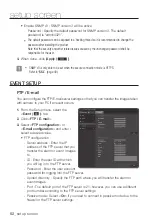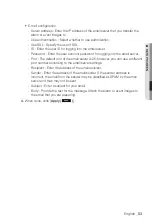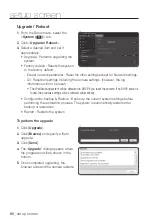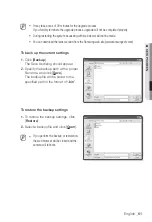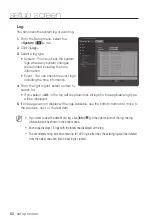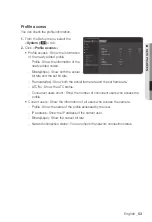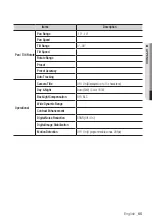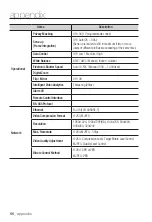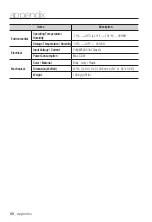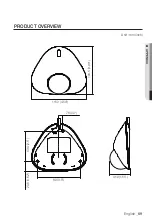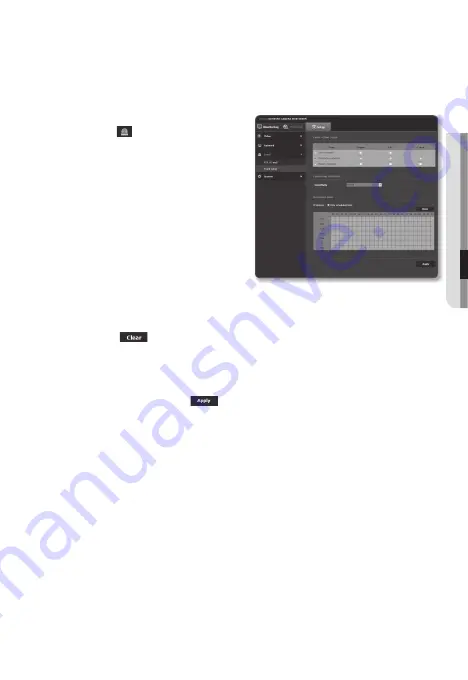
tampering detection
You can set to trigger an event when a scene is changed on the video screen.
1.
From the Setup menu, select the
<
event ( )
> tab.
2.
Click <
event setup
>.
3.
Select <
tampering detection
> from
<
event action setup
>.
4.
Set whether or not to <
enable
>.
5.
Specify the detection sensitivity of the
scene change.
The higher the sensitivity is, the lesser
change can be detected.
6.
Specify the <
activation time
>.
•
Always : Always check if an event
occurs. It activates in operated mode when the event occurs.
•
Only scheduled time : Check if an event occurs at a specified day of the week for
a specified time period. It activates in operated mode when the event occurs.
•
[Clear (
)] : Deselect the selected times.
7.
Specify an operation that will perform if an event occurs.
•
FTP : Specify the use of FTP transfer in the event input setup.
•
E-mail : Specify the use of email transfer in the event input setup.
8.
When done, click [
apply (
)
].
J
`
The default change detection function may not work properly in the following cases:
-
A monotonous background or a night/low-contrast scene may deteriorate the detection
performance.
-
A severe shaking of the camera or a drastic change to the illumination can be considered a
scene change by mistake.
-
Detection of the scene change may take some time (maximum 3 seconds) right after the
change was made.
-
Once a scene change is detected, the network camera will resume a normal operating after a
certain stability time (approx. 3 seconds) during which no detection will be performed.
English
_55
●
Setup
Screen
Содержание SND-5010
Страница 1: ...NETWORK CAMERA User Manual SND 5010 ...