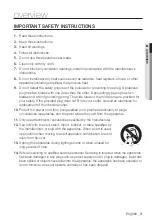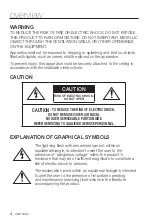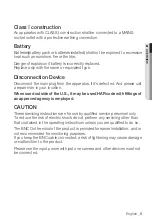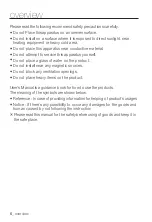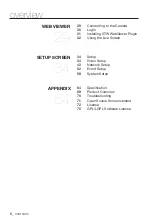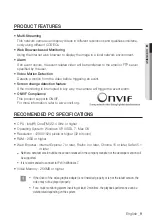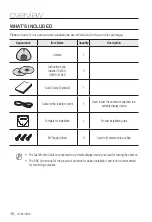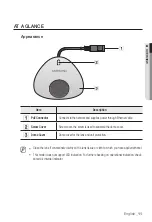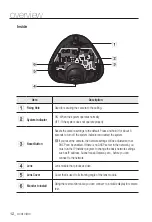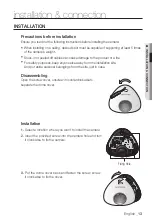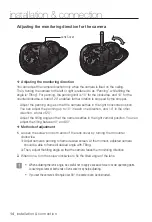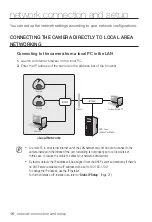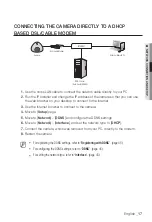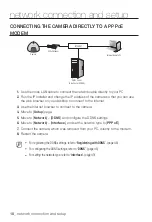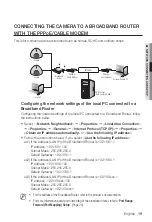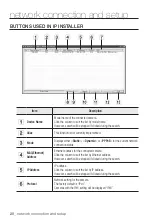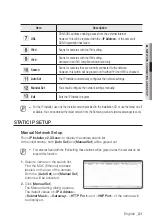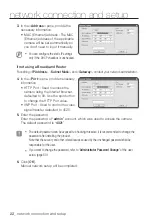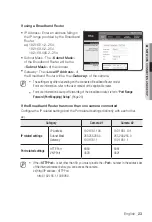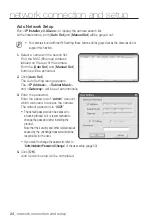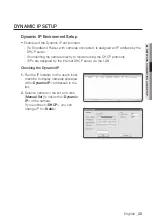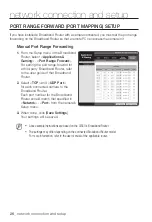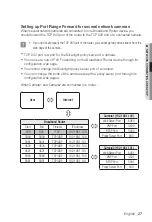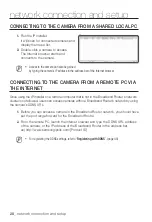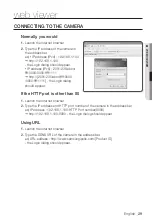installation & connection
14_
installation & connection
adjusting the monitoring direction for the camera
❖
adjusting the monitoring direction
You can adjust the camera direction only when the camera is fixed on the ceiling.
Then, turning the camera to the left or right is referred to as “Panning”, while tilting the
angle is “Tilting”. For panning, the panning limit is 10° for the clockwise, and 10° for the
counterclockwise, a total of 20° enabled; further rotation is stopped by the stopper.
- Adjust the panning angle so that the camera settles in the right horizontal position.
You can adjust the panning up to 10° in each one direction, and 10° in the other
direction, a total of 20°.
- Adjust the tilting angle so that the camera settles in the right vertical position. You can
adjust the tilting between 0° and 90°.
❖
methods of adjustment
1.
Loosen the screws on both ends of the lens cover by turning them counter
clockwise.
①
Adjust camera’s panning to frame desired screen. At the moment, adjusted camera
should be able to frame all desired angle with Tilting.
②
Then, adjust the tilting angle so that the camera faces the monitoring direction.
2.
When done, turn the screw clockwise to fix the tilted angle of the lens.
J
`
When adjusting the lens’ angle, be careful not to apply excessive force to avoid operating parts.
Loosening screws at both ends of lens cover may help adjusting.
`
If you set the camera’s tilt angle over 90°, the camera can be obstructed.
Lens Cover
Содержание SND-5010
Страница 1: ...NETWORK CAMERA User Manual SND 5010 ...