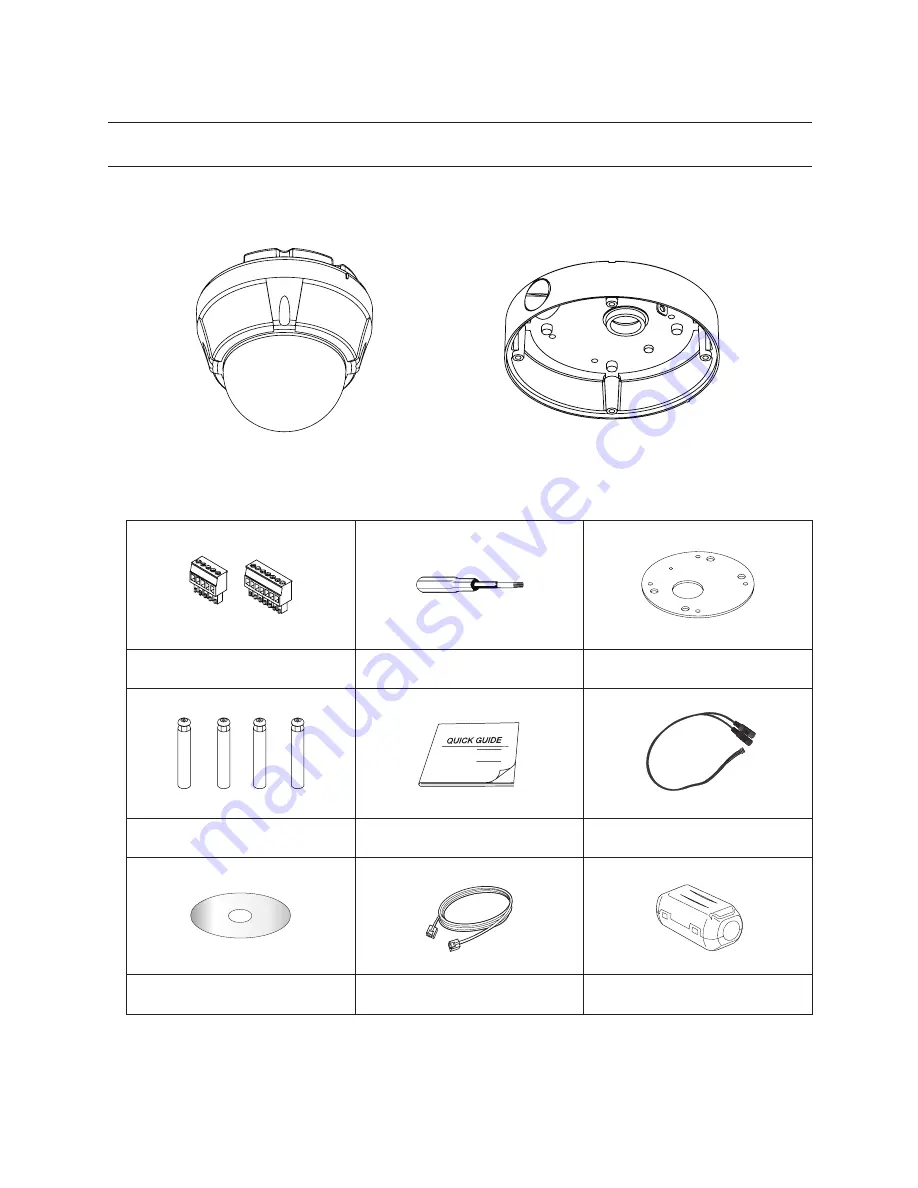
English –
9
introduction
PRODUCT & ACCESSORIES
SNC-C6225
Product
Accessories
Terminal Block
Torx Screw Driver
Surface Mount Gasket
Screw & Plastic Anchor (4pcs)
Quick Guide
Audio Cable
User Manual / IP Installer CD Cross
Cable
Core Filter
Mount Bracket Option : Please use SADT-937WM for this purpose.
❖
•
•
M
Main Body
Surface Mount Bracket










































