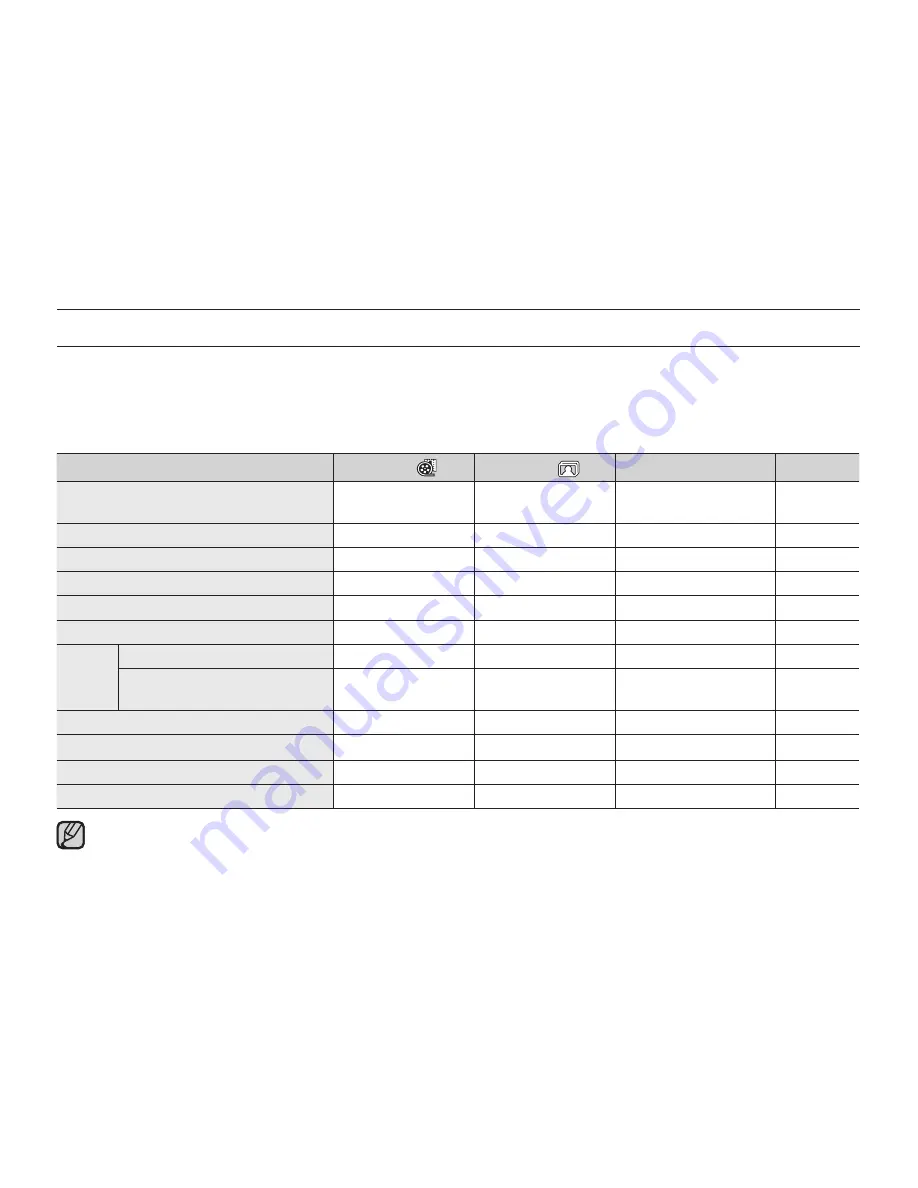
English
_69
MENU ITEMS
Accessible items in the menu vary depending on the operation mode.
See pages 46-50 for playback information and button operation.
See pages 70-81 for details on menu items during playback.
Playback menu items
Items
Video ( )
Photo ( )
Default value
Page
Multi View Option
(Thumbnail index view only)
Normal View
70
Play Option
Play All
71
Delete
-
72
Protect
-
73
Copy
*
-
74
Story-Board Print
-
76
Edit
Divide
-
77
Combine
(Thumbnail index view only)
-
79
Slide Show
-
80
Slide Show
Option
-
81
File Info
-
81
Settings
-
82
Items marked with
*
are available only with SMX-K44/K45 models.
In general, use of functions both in thumbnail display and full image display employs the same method, while their
detailed options may be different.
•
•
•
•
•
playback options
: Possible
: Not possible






























