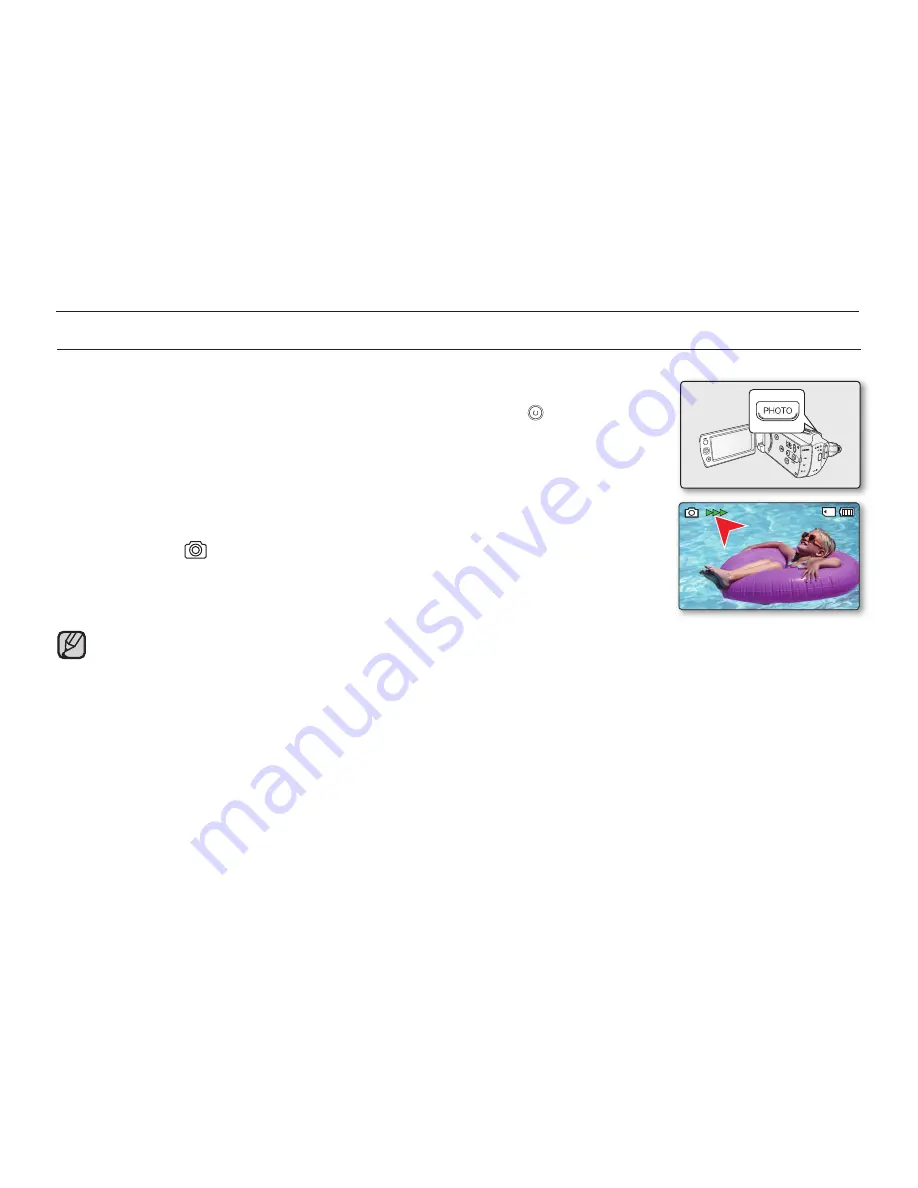
TAKING PHOTOS
You can take photos with the
PHOTO
button.
1.
Open the LCD screen to turn on the camcorder.
You can also turn the camcorder on by pressing the
Power
(
)
button.
Set the appropriate storage media.
➥
page
36
(If you want to record on a memory card, insert a memory card.)
If required, change the photo resolution at your preference.
2.
Check the subject on the LCD screen.
3.
Press the
PHOTO
button.
Shutter sound is heard.
Indicators (
) on the screen disappear, and the photo image is recorded.
While saving a photo image to the storage media, you cannot take the next photo.
4.
When taking a photo is fi nished, turn the camcorder off.
•
•
•
•
•
•
Maximum number of recordable images may vary depending on the subject and resolution setup.
Audio will not be recorded with the photo image on the storage media.
If the focus is not clear enough, adjust it manually.
LCD screen brightness and colour can be adjusted from the menu. Adjusting the brightness or colour of the LCD
screen does not affect the image to be recorded.
➥
page 89
Do not turn off the camcorder or remove a memory card when taking photos as it may damage the storage media
or data.
Photo image fi les recorded by your camcorder conform to the “DCF (Design rule for Camera File system)” universal
standard established by the JEITA (Japan Electronics and Information Technology Industries Association).
DCF is an integrated image-fi le format for digital cameras: Image fi les can be used on all digital devices conforming
to DCF.
Available photo resolutions are 1696X960 and 848X480 in 16:9 aspect ratio, while 1600X1200 and 800X600 are
available in 4:3 aspect ratio. (To switch to 4:3, release 16:9 mode.)
➥
page
56
This camcorder provides one combined video and photo record mode. You can easily record videos or
photos in the same mode without having to change it.
You can switch the play mode to the record mode by pressing the
PHOTO
or
MODE
button.
Using the Quick View function, you can view the most recently recorded video or photo image right after your
recording.
➥
page 42
•
•
•
•
•
•
•
•
•
•
•
~
{
vu
vmm
tvkl
recording
44_
English






























