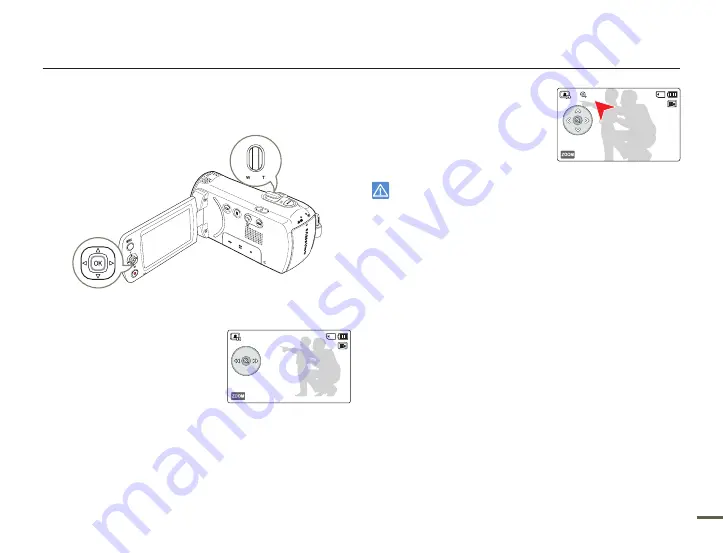
47
Basic playback
ZOOMING DURING PHOTO PLAYBACK
You can magnify a playback image.
1
Select the photo you want to
magnify.
¬
page 46
2
Adjust the magnification with the
[
Control (OK)
] button.
The screen is framed and the
image is magnified starting from
the center of the image.
You can zoom in from x1.3 to x2.0.
•
•
3
Press the [
Control (Up/Down/
Left/Right)
] button to view the area
you want on the magnified photo.
4
To cancel, use the [
Zoom
] lever.
Photos recorded on other devices or those edited on a PC cannot
be magnified.
While you are using the playback zoom, you cannot select other
images.
•
•
1/10
100-0001
Thumbnail View
1/10
100-0001
Exit
x1.5






























