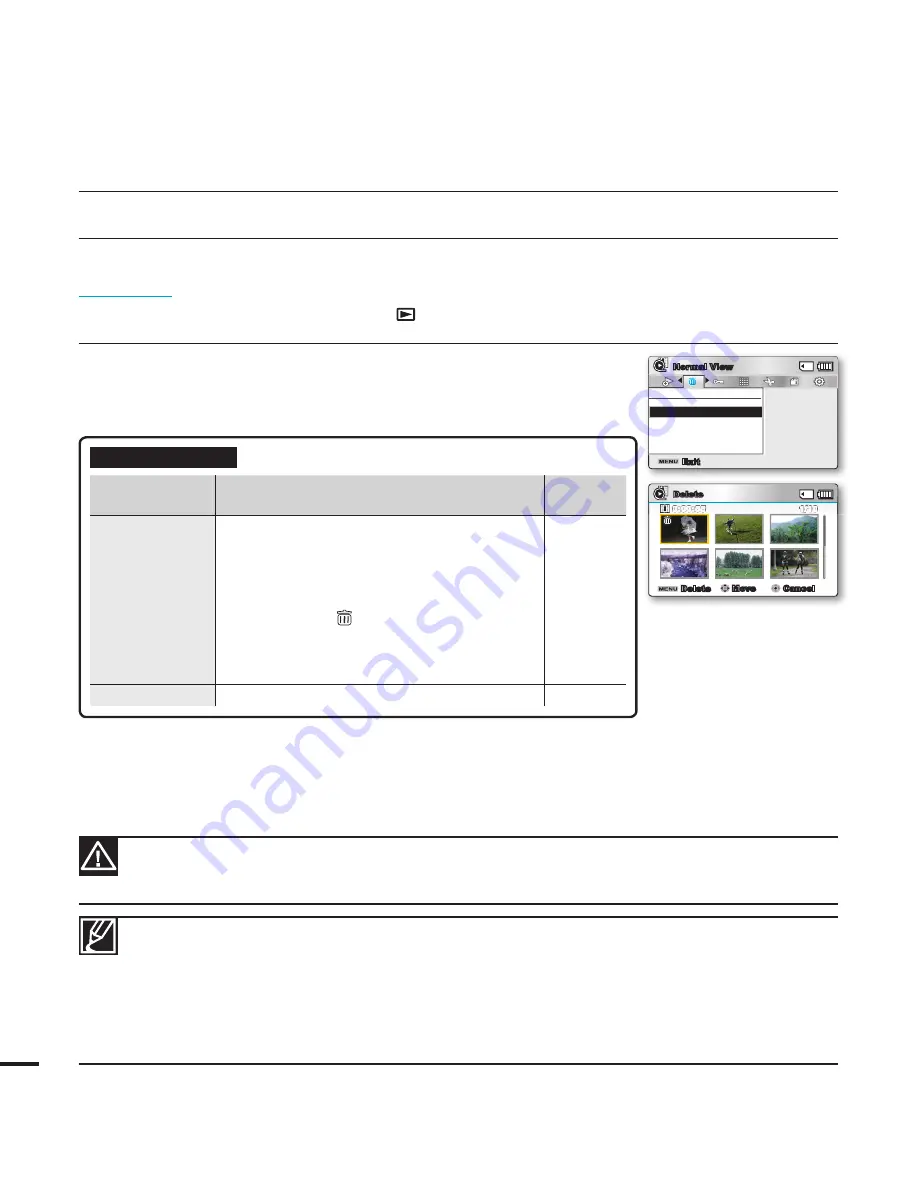
70
playback options
Delete
You can erase your recordings one by one, or all at once.
PRECHECK!
• Press the
MODE
button to select the Play(
) mode.
• Select the Video or Photo thumbnail index view screen.
page 40
Delete
Move
Cancel
Delete
1/10
0:00:55
Delete
Select Files
All Files
Exit
Normal View
1.
Press the
MENU
button
Control
joystick (
/
)
“Delete.”
2.
Select an option by moving the
Control
joystick (
/
) and then
press the
OK
button.
3.
The pop-up selection menu will appear depending on the selected
menu item. In this case, select the desired item with the
Control
joystick (
/
) and the
OK
button.
•
The selected fi le is deleted.
Submenu Items
items
contents
on-screen
display
“Select Files”
Deletes individual selected videos (or photos).
- To delete individual videos (or photos),
select the desired videos (or photos) by
pressing the
OK
button, then press the
MENU
button to delete.
- The indicator ( ) is displayed on the
selected videos (or photos).
- Pressing the
OK
button toggles the
selection and release.
-
“All Files”
Deletes all videos (or photos).
-
• To protect important images from accidental deletion, activate the image protection.
page 71
• Protected images cannot be deleted. To delete a protected image, cancel the protect function fi rst.
• If the write protection tab on a memory card is set to lock, you cannot delete.
page 32
• You can also format the storage media to delete all the images at once. Be aware that all fi les and
data including protected fi les will be erased.
• The Delete function does not operate if the battery charge is insuffi cient. It is recommended to use
the AC power adaptor to avoid power-loss of the camcorder while deleting.
• A deleted fi le cannot be restored.
• Do not remove the AC power adaptor or memory card while deleting fi les, otherwise the storage
media may be damaged.
















































