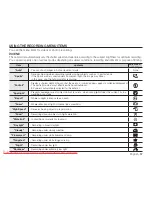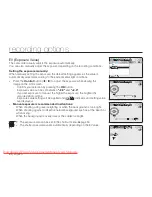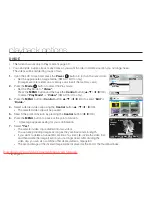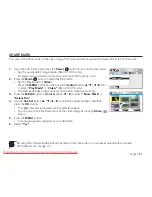66_
English
Fader
You can give your recording a professional look by using special effects such as fade in at the beginning of a sequence or fade out at
the end of a sequence.
item
contents
on-screen
display
"Off"
Disables the function.
None
"In"
As soon as you start recording, the fader will be executed.
"Out"
When the recording is done, the fader will be executed.
"In-Out"
When you start or stop recording, the fader will be executed accordingly.
Fadein
Press the
Recordingstart/stop
button when
"Fader"
is set to
"In."
Recording starts with a dark screen and then the image and sound are
faded in.
Fadeout
Press the
Recordingstart/stop
button when
"Fader"
is set to
"Out."
Recording stops as the image and sound are faded out.
Fade in-out
Press the
Recordingstart/stop
button when
"Fader"
is set to
"In-Out."
Recording starts with a dark screen and then the image and sound are faded in.
And recording stops as the image and sound are faded out.
Fade Out (Approx. 3 seconds)
Fade In (Approx. 3 seconds)
Wind Cut
You can reduce wind noise when recording sound from the built-in microphone.
If
"WindCut:
On"
is set, the low-frequency components in the sound picked up by the microphone will be cut off
during recording: This makes it easier to hear voice and sound during playback.
Use Wind Cut when recording in windy places such as a beach.
item
contents
on-screen
display
"Off"
Disables the function
None
"On"
Minimizes wind noise or other noise while recording.
When
“WindCut”
is
“On”
, some low frequency sound is eliminated along with the sound of the wind.
•
recording options
This function is disabled after being used
one time.
Downloaded From VideoCamera-Manual.com Manuals