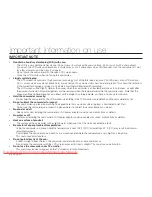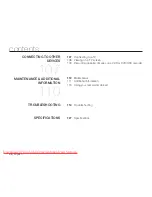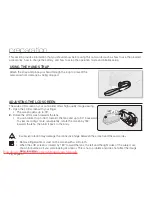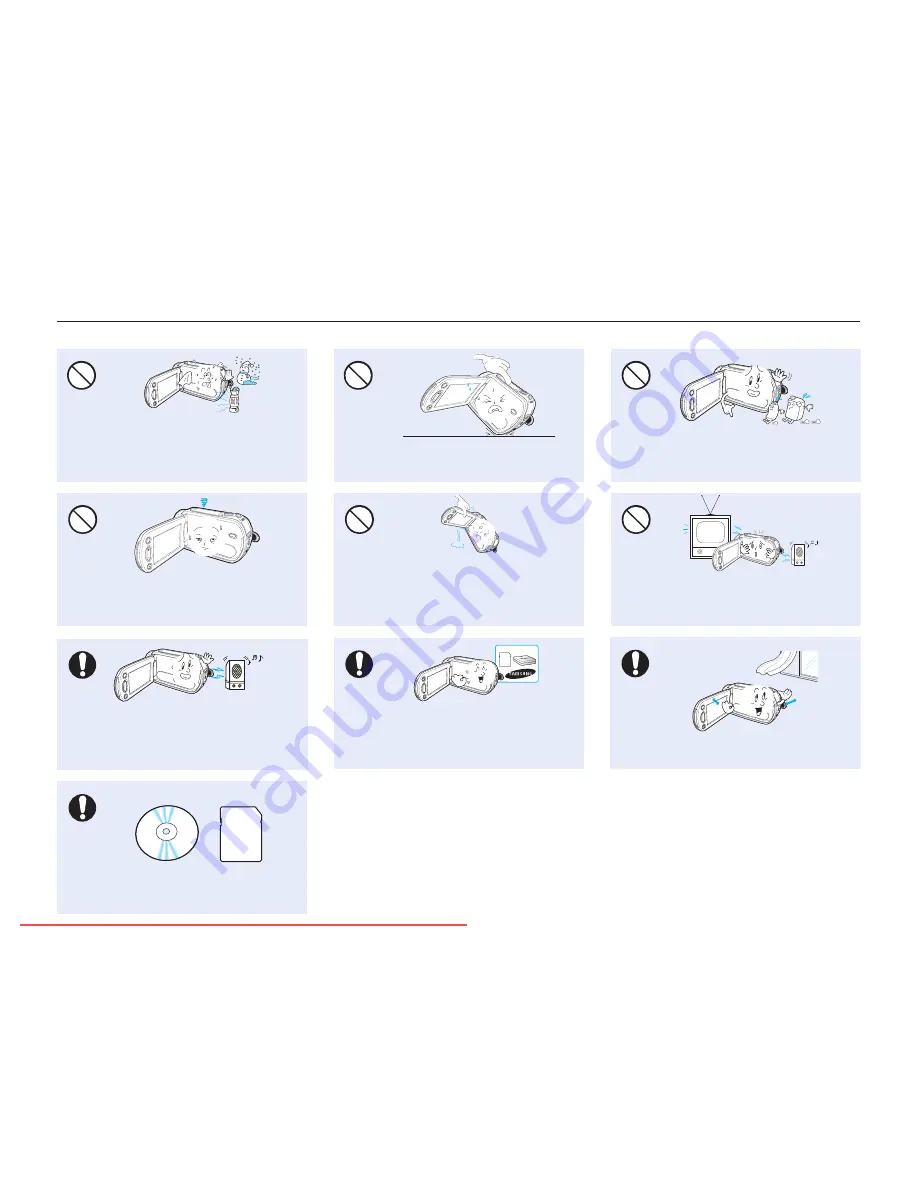
xii_
English
Use Samsung-approved accessories only. Using
products from other manufacturers may cause
overheating, fire, explosion, electric shock or
personal injuries due to abnormal operation.
w
T
T
w
Do not use the camcorder near strong radio
waves or magnetism such as speakers and
large motors. Noise could enter video or
audio that are being recorded.
W
4
4
W
Place the camcorder on a stable surface
and a place with ventilation openings.
W
4
4
W
Keep important data separately.
Samsung is not responsible for data loss.
Do not wipe the camcorder body with
benzene or thinner. The exterior coating could
peel off or the case surface could deteriorate.
W
4
4
W
Do not expose the camcorder to sudden
changes in temperature or humid places.
There is also a risk of defect or electric shock
when using outdoors during lightning storms.
W
4
4
W
Do not place the camcorder with the open
LCD screen down.
Do not use the camcorder near TV or
radio. This could cause noise on the TV
screen or to radio broadcasts.
W
4
4
W
Do not leave the LCD monitor open when
not using the camcorder.
Do not hold the camcorder by the LCD
monitor when lifting it. The LCD monitor
could detach and the camcorder may fall.
precautions during use
Downloaded From VideoCamera-Manual.com Manuals