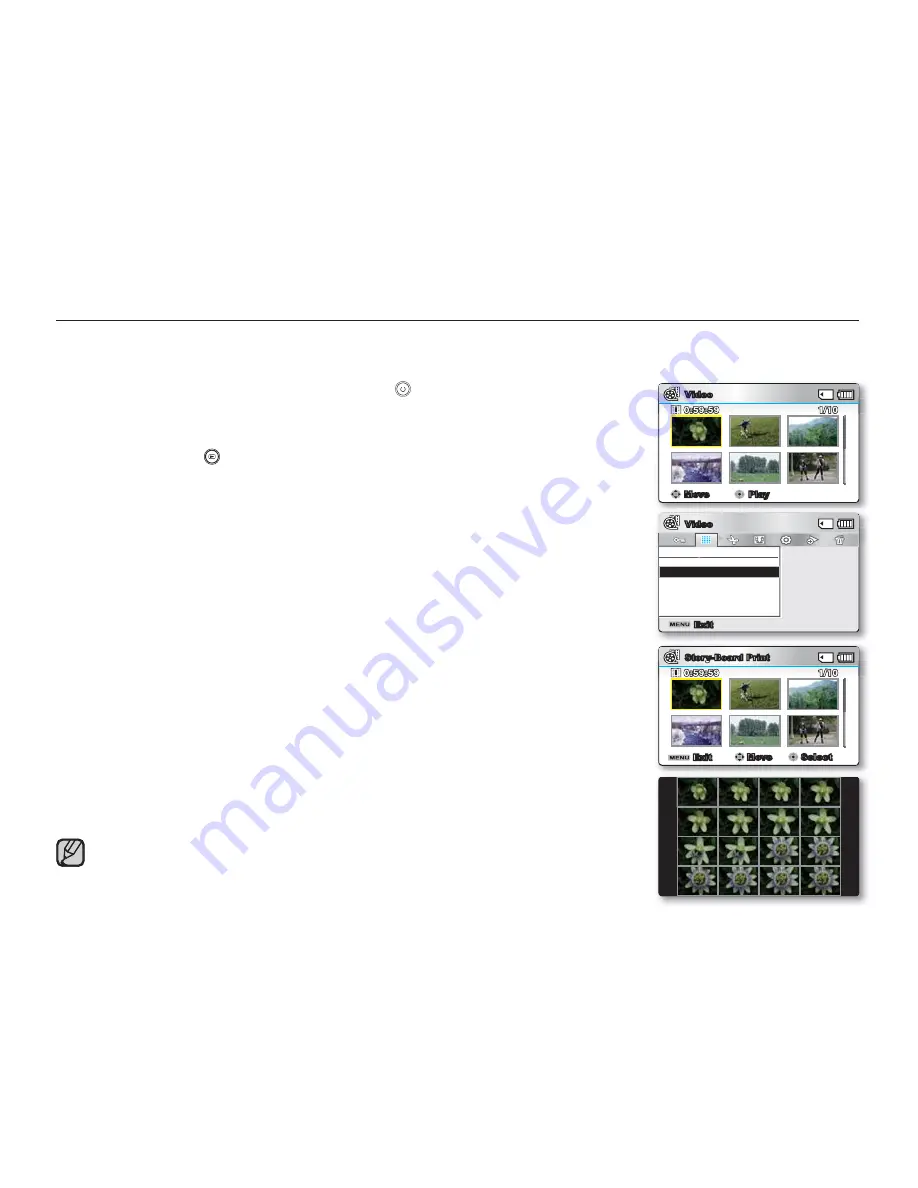
English
_75
STORY-BOARD PRINT
This function captures 16 still images arbitrarily from the selected movie and saves them into
the storage media. It presents a quick overview of your movie, helping you to understand the overall topic.
1.
Open the LCD Screen and press the
Power
(
)
button to turn on the camcorder.
Set the appropriate storage media. (SMX-C13/C14 only)
(If images were recorded on a memory card, insert the memory card.)
2.
Press the
Mode
(
) button to select the Play mode.
Set the Play Mode to
"Video."
Press the
MENU
button and then use the
Control
button (
S
/
T
/
W
/
X
/OK)
to select
"Play Mode"
"Video."
(SMX-C13/C14 only)
3.
Press the
MENU
button
Control
button (
W
/
X
/OK) to select
"Story-Board
Print"
"Select File."
4.
Use the
Control
button (
S
/
T
/
W
/
X
) to select the desired movie images, and
then press the
OK
button.
A message appears asking for your confi rmation.
5.
Select
"Yes."
Images to be captured are selected arbitrarily, and compose a storyboard of
16 images.
The saved storyboard can be found in the storage media’s DCIM folder, using
a computer.
²
page 106
You can also fi nd the saved storyboard image in the photo playback display.
(SMX-C13/C14 only)
²
page 53
•
•
•
•
•
•
Storyboard images are displayed in 4:3 aspect ratio. Hence, it may not display
the entire image on the LCD screen. On a computer, it will display the entire
image.
Move
Play
Video
1/10
0:59:59
Story-Board Print
Select File
Exit
Video
Exit
Move
Select
Story-Board Print
1/10
0:59:59






























