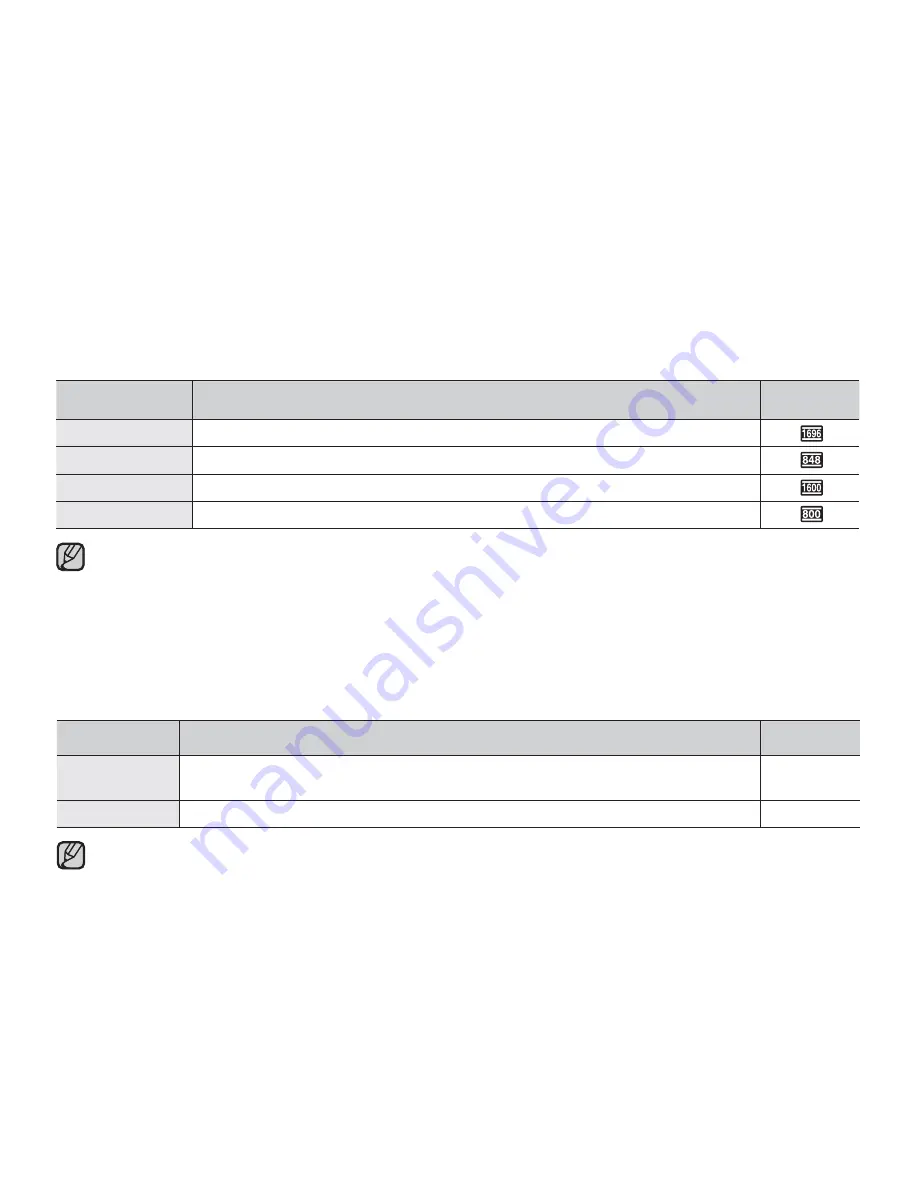
English
_59
Photo Resolution
You can select the resolution of the photo image to be recorded. For detailed information image capacity.
²
page 43
item
contents
on-screen
display
1696x960 (16:9)
Records in 1696x960 resolution.
848x480 (16:9)
Records in 848x480 resolution.
1600x1200 (4:3)
Records in 1600x1200 resolution.
800x600 (4:3)
Records in 800x600 resolution.
For photo development, the higher the resolution, the finer the image quality.
The number of recordable images varies depending on the recording environment.
High resolution images occupy more memory space than low resolution images. If a higher resolution is
selected, there is less space to store photos in the memory.
The submenu items of Photo Resolution vary depending on the selection of the 16:9 Wide function.
•
•
•
•
16:9 Wide
You can select the desired LCD display aspect ratio for recording or playback (16:9 Wide/4:3 aspect ratio).
item
contents
on-screen
display
"Off"
Disables the function. Displays the image in 4:3 aspect ratio.
Select to use the standard display aspect ratio of 4:3 on the screen.
None
"On"
Recording and viewing of 16:9 aspect ratio.
None
In
"16:9 Wide"
mode, you cannot use the following functions :
"Mosaic", "Mirror", "Step printing"
(Digital Effect). If you want to use the following functions, set the
"16:9 Wide"
menu to
"Off"
first.
Please set the aspect ratio before recording. The default setting is
"16:9 Wide."
•
•
















































