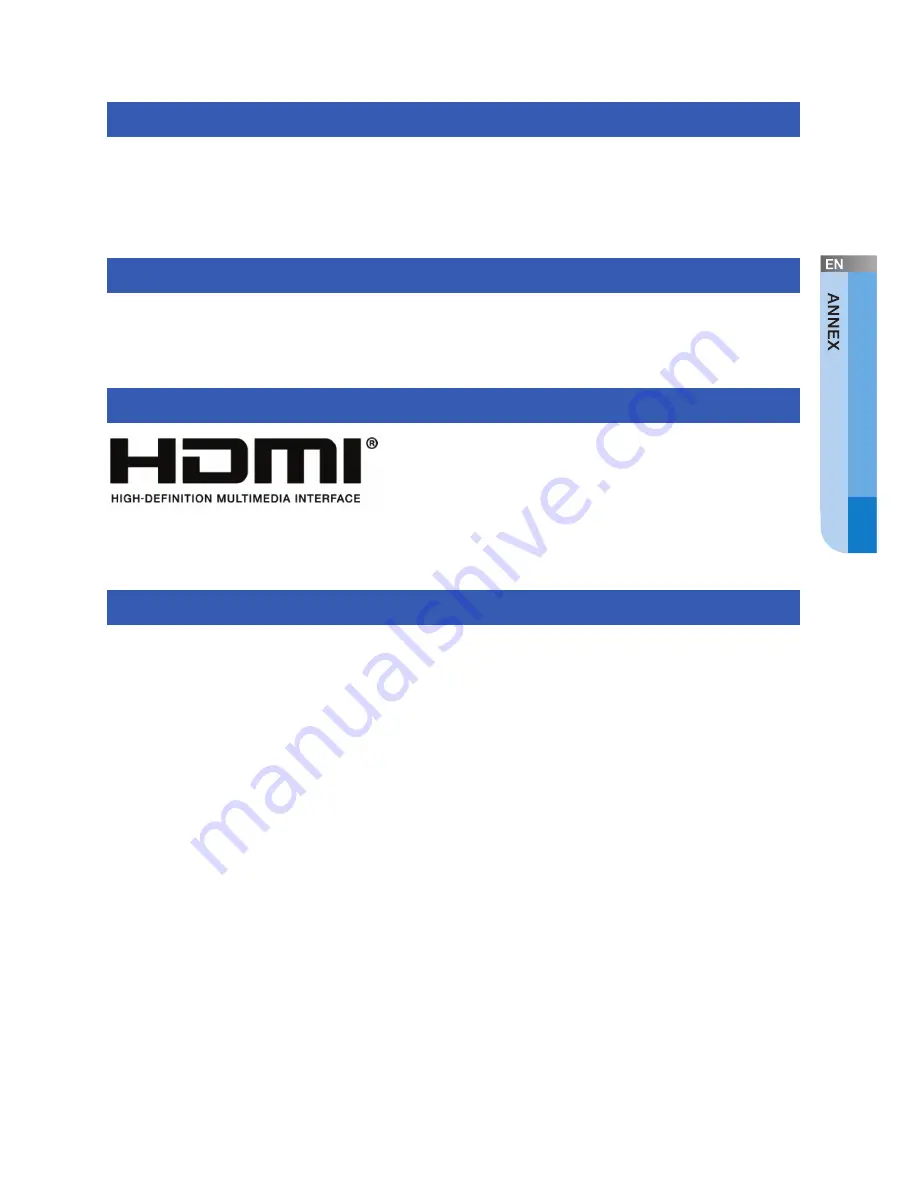
English _
71
Dolby Logo Usage Approval
Manufactured under license from Dolby Laboratories.
Dolby and the double-D symbol are trademarks of Dolby Laboratories.
DVB Product Notice
DVB and the DVB logos are trademarks of the DVB Project.
HDMI Product Notice
HDMI, the HDMI Logo, and High-Definition
Multimedia Interface are trademarks or
registered trademarks of HDMI Licensing LLC
in the United States and other countries.
ACCESS Product Notice
This product contains NetFront Living Connect of ACCESS CO., LTD.
This product contains NetFront Media Player of ACCESS CO., LTD.
2008 ACCESS CO., LTD. All rights reserved.
ACCESS, the ACCESS logo and NetFront are registered trademarks or trademarks
of ACCESS CO., LTD. in the United States, Japan and/or other countries.
Содержание SMT-S7800
Страница 87: ......















































