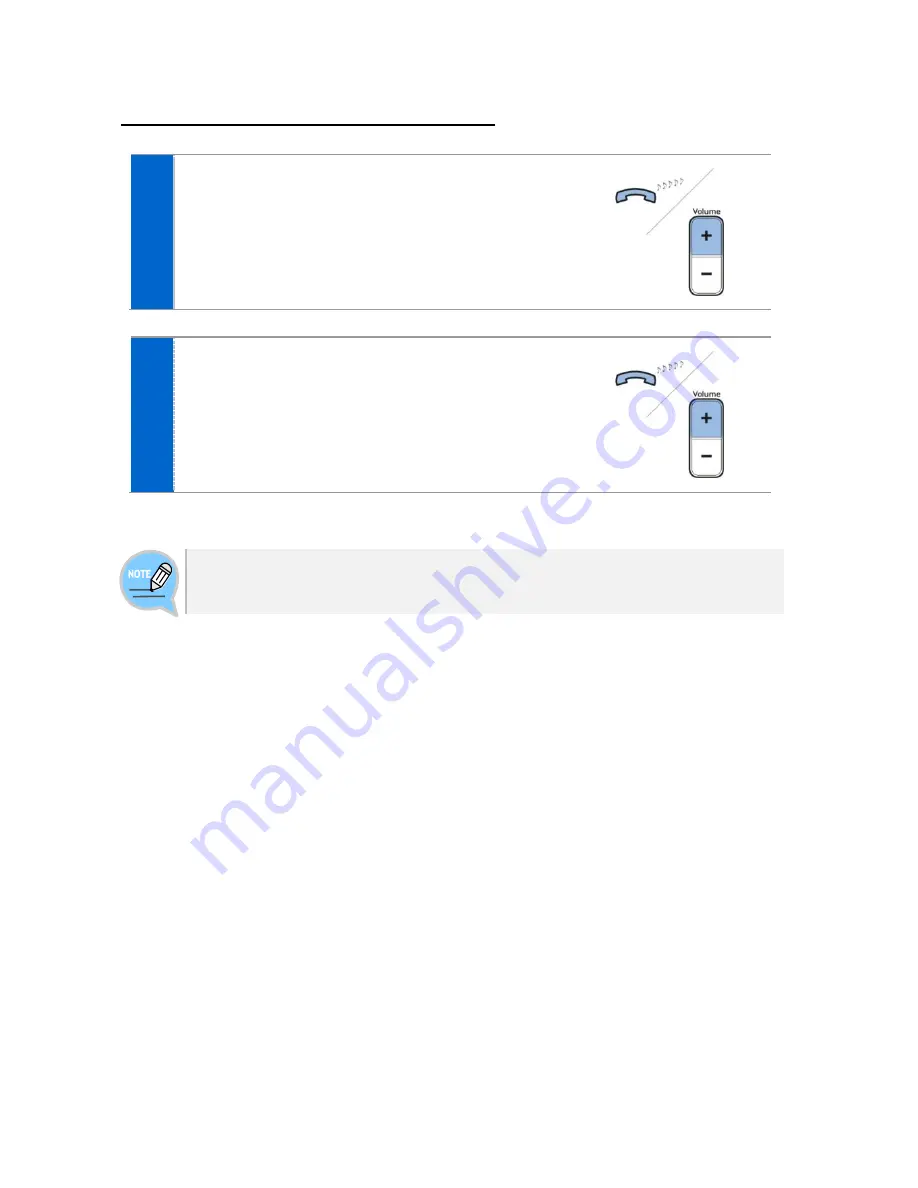
Version 1.0
September 2014
Page | 46
Volume Control of Ringtone
1
Press the upper part (+) of the
[Volume]
button
while the ringtone is ringing to turn up the
ringtone volume.
2
Press the lower part (-) of the
[Volume]
button
while the ringtone is ringing to turn down the
ringtone volume.
Pressing the
[Volume]
button in standby mode to adjust the key tone volume.
Содержание SMT-i5343
Страница 1: ...Version 1 0 September 2014 SMT i5343 and SDM Guide_______________ For OfficeServ 7000 systems...
Страница 50: ...Version 1 0 September 2014 Page 49 Button Submenu Function Phone Restart You can restart the phone...
Страница 72: ...Version 1 0 September 2014 Page 71...
Страница 122: ...Version 1 0 September 2014 Page 121...
















































