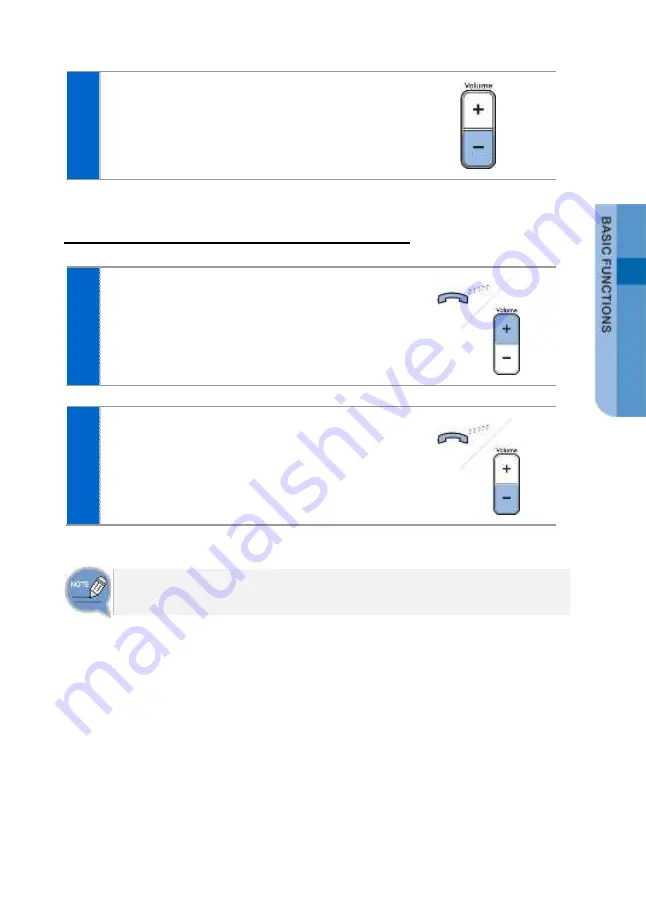
SMT-i5343 User Guide _
51
3
To decrease the speaker volume, press the
lower part (-) of the
[Volume]
button.
Volume Control of Ringing Sound
1
To increase the volume of the ringtone, press
the upper part (+) of the
[Volume]
button while
the bell is ringing.
2
To decrease the volume of the ringtone, press
the lower part (-) of the
[Volume]
button while
the bell is ringing.
By pressing the
[Volume]
button in standby mode, the user can also adjust the
key tone volume.
Содержание SMT-i5343
Страница 1: ...SMT i5343 User Guide ...
Страница 89: ...SMT i5343 User Guide _87 Main Screen Type Select Menu Settings Screen Main Screen Type ...
Страница 140: ...138_ SAMSUNG Electronics Co Ltd Successful registration Failed registration ...
Страница 145: ...SMT i5343 User Guide _143 Failed registration ...
Страница 196: ......
Страница 197: ......
Страница 198: ......
Страница 201: ...QUESTIONS OR COMMENTS Homepage www samsungnetwork com ...






























