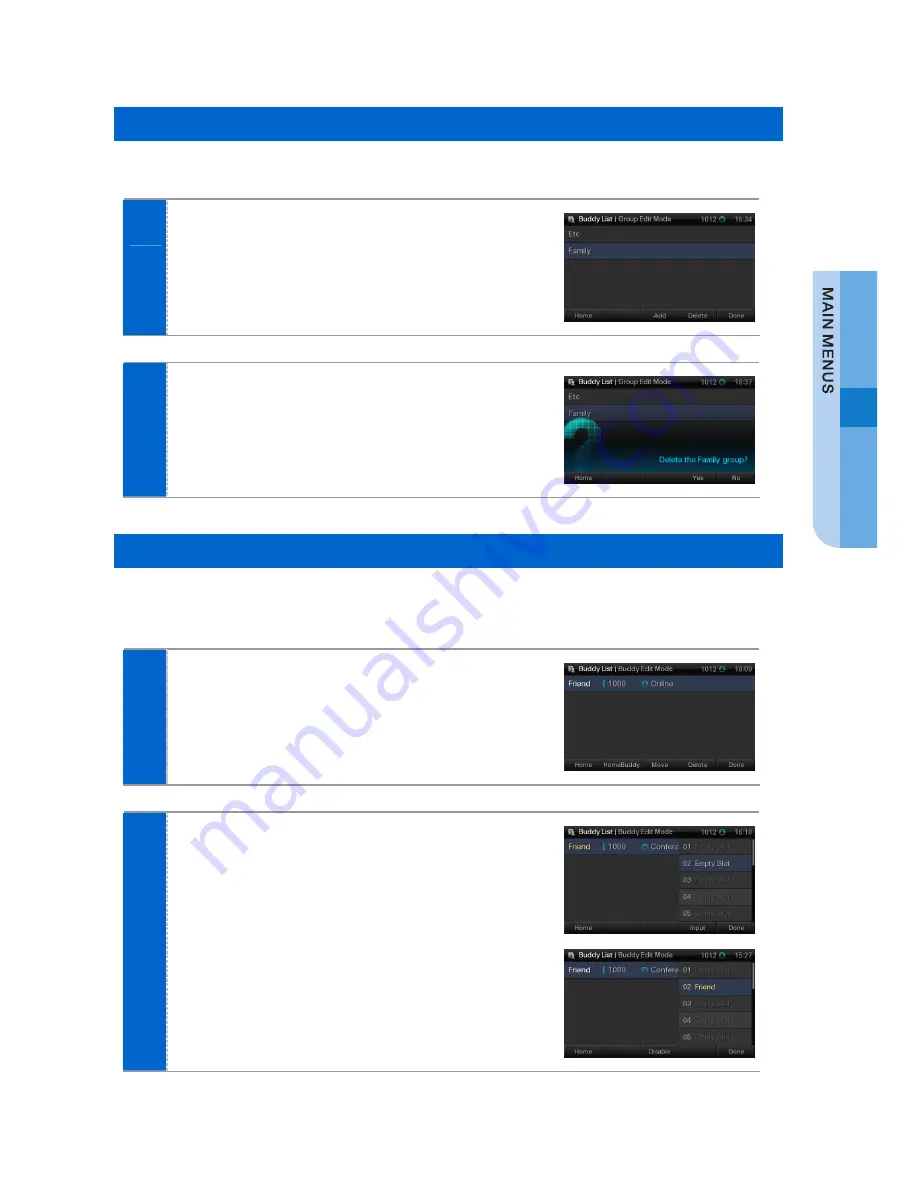
SMT-i5243 User Guide _
63
Deleting a Group
The user can delete a buddy group.
1
Select
[Menu]
Æ
[UC]
Æ
[2. Buddy List]
Æ
[Edit Mode]
Æ
[Delete]
.
2
Selecting
[Yes]
deletes the specified group.
Set/Cancel Home Buddy
The user can always check the status information of a selected buddy registered in
the phone, on a standby screen.
1
Select
[Menu]
Æ
[UC]
Æ
[2. Buddy List]
Æ
Select Group
Æ
Buddy list
Æ
[Edit Mode]
,
select the one that will be set as a home buddy,
and then select
[HomeBuddy]
.
2
Specify the location to display the home buddy,
and select
[Input]
.
- By selecting
[Disable]
, the home buddy setting can
be cancelled.
Содержание SMT-i5243
Страница 1: ......
Страница 2: ......
Страница 17: ...SMT i5243 User Guide _15 Parts and Names Front Configuration ...
Страница 95: ......
Страница 96: ......






























