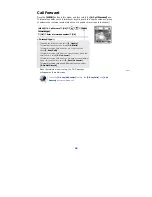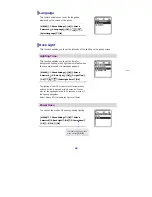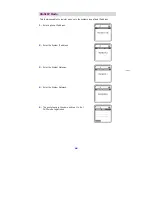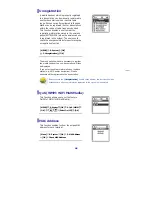TROUBLESHOOTING
Possible problems and troubleshooting steps for your phone are described below.
Check the troubleshooting steps before contacting your Authorized Samsung Reseller.
The LCD does not light up.
Battery is discharged. Recharge the battery and turn the phone on again.
The bell does not ring or the ring sound is too small.
- Check if the phone is set to Vibration mode.
- Adjust the volume at
[MENU]
X
[4. Volume/Ring]
X
[1. Incoming calls]
X
[3. Ring
Volume]
.
The lamp on the charger flashes yellow.
- Take the battery out from the charger and put the battery in again.
- If the yellow light continues to flash, clean the charging phones of the charger.
- If the yellow light continues to flash despite the above measures, contact the Samsung
Electronics service center.
The battery is not empty but the phone does not turn on.
- Take the battery out and put it in again, and turn the phone on.
- Take the battery out, clean the charging phones of the battery. Then put the battery
back in, and turn the phone on.
Voices echo during a call.
Press
the
[Volume]
button and adjust the volume or move to another area.
The indicator appears on screen and calls cannot be
made.
- Your phone may not be registered on the system. Use the phone after registration.
- Move to an area where service can be provided.
- Check if the power of the system or AP is on.
- If the phone does not work despite the above measures, contact the Samsung
Electronics service center.
51