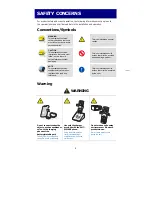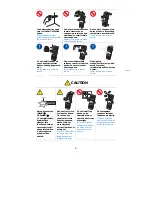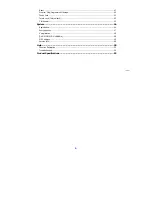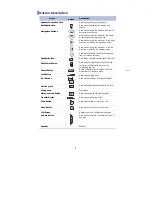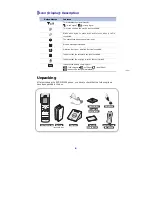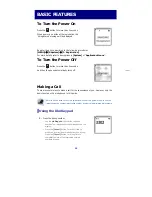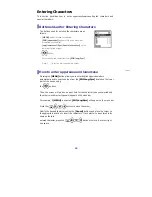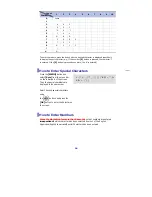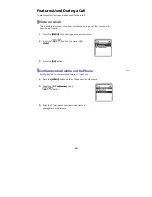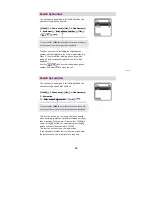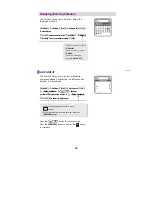Entering Characters
This section describes how to enter uppercase/lowercase English characters and
special characters.
Buttons Used for Entering Characters
The buttons used for entering the characters are as
follows.
y
[MENU] button: Screen for entering
[ENG(uppercase)] appears first and a menu bar
prompting you to select
[eng(lowercase)/Sym(Special character)] on the
lower part of the screen.
y
button:
Enter the desired characters from [ENG/eng/Sym].
Note: [_ _] is for two digit speed dial number.
How to enter uppercase and lowercase
Pressing the [MENU] button allows you to enter English Uppercase letters
automatically and to select one type from the [ENG/eng/Sym] located on the lower
part of the screen using
the
buttons.
Then, the screen will provide an input field for the character type you selected and
the other two character types will appear on the menu bar.
For example, if [MENU] is selected, [ENG/eng/Sym]
will appear on the menu bar.
Press the
buttons to move the cursor.
Modify the desired characters using the [Cancel] buttons and place the cursor on
the appropriate location to insert the characters. If a character to be entered is the
same as the last
entered character, press the
buttons to move the cursor right
one space.
15