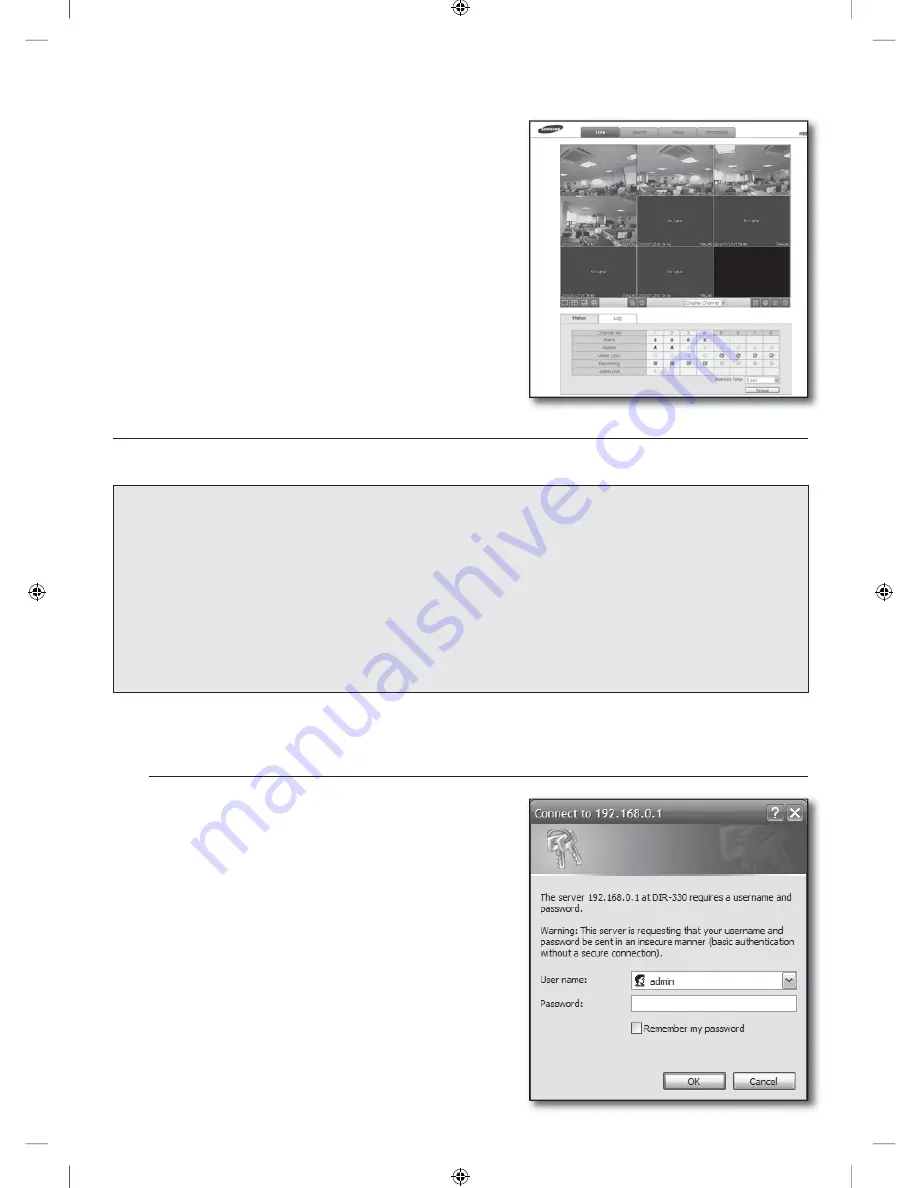
English-5
Step 3.2 Checking DVR connection on your computer
Run the Internet Explorer, and enter the <
IP ADDRESS
> and
<
WEB SERVER PORT
> of the DVR into the address, and press
[
Enter
].
ex) http://192.168.1.200:8080
If the connection establishes properly, the Web Viewer screen
appears.
If the connection fails, check Steps 1, 2 and 3 to confirm the
connection setup.
Step 4. Connecting the router to the internet service line
Internet connection setup method and steps may differ from routers, check your router’s setup method.
Connection types according to your internet service
Setting the internet connection may differ from internet service types, check your environment before proceeding and
select the appropriate connection type.
DHCP: Dynamic IP environment which allocates IP address automatically.
Static (PUBLIC, FIXED) IP: Bigger organizations and companies usually construct their own IP network environments
using public IP addresses.
PPPoE: Common in DSL environments, which requires ADSL access ID and password.
Ask your internet service provider for the user ID and password.
Name of each type described above may differ from router manufacturers.
•
•
•
Step 4.1 Connection guide by routers
Step 4.1-Case 1. D-LINK DIR-330
Run the Internet Explorer and enter the <
Default Gateway
>
found in Step 2 into the address field and press [
Enter
].
When the router login screen appears, enter the <
User name
>
and <
Password
>.
Refer to the router user manual for ID and password.
1.
2.
3.
1.
2.
]_W`XYW_WXhztlTYYYWyTxnT\GGG\
YWXWTW_TW`GGG㝘䟸G[aW]a[X





































