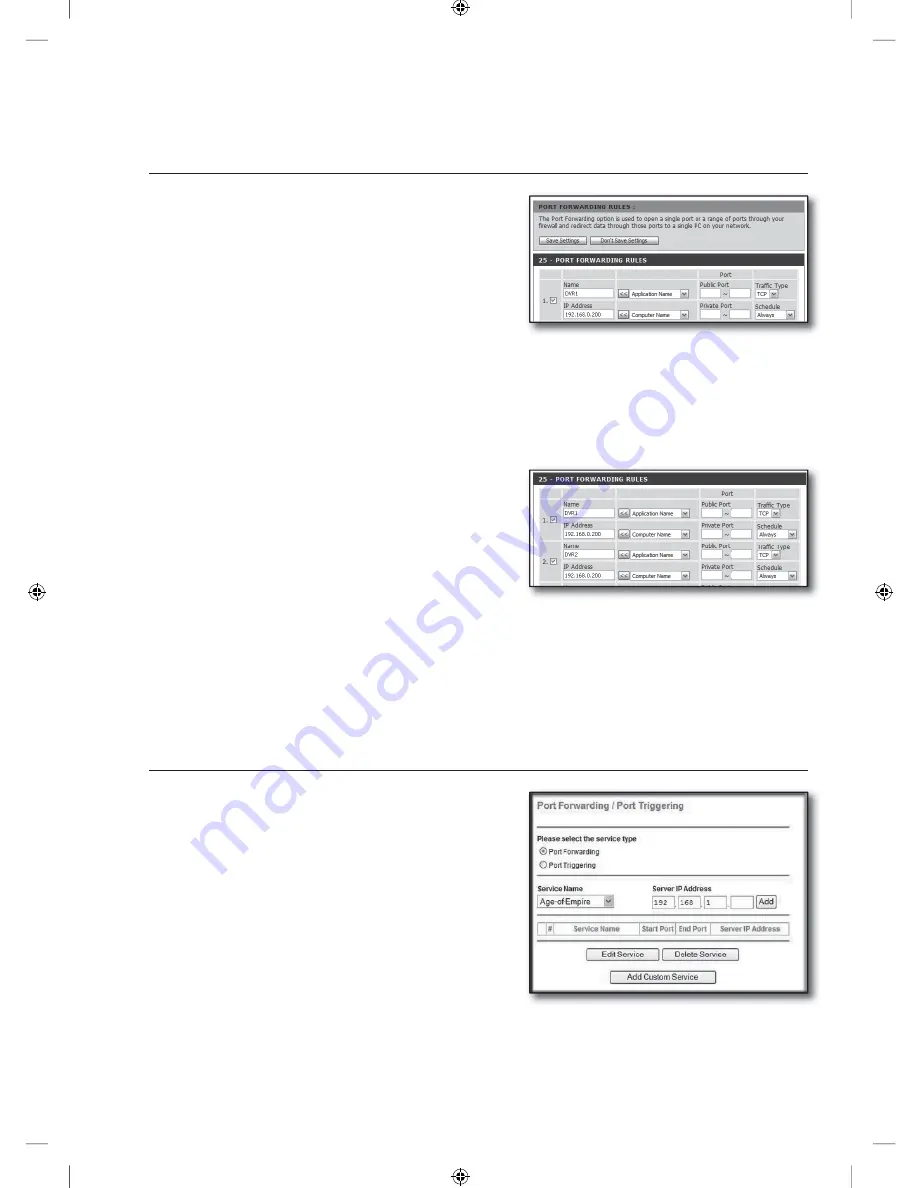
English-15
Step 5.1 Port forwarding guide by routers
Run the Internet Explorer and enter the <
Default Gateway
> of the computer, which is the router’s IP address found in
Step 2, into the address field and pres [
Enter
].
Step 5.1-Case 1. D-LINK DIR-330
Select <
Advanced
>.
Set the <
WEB SERVER PORT
> for port forwarding.
2
-1
.
Check the <
Checkbox
> to select it.
2
-2
.
Enter a name for the DVR port in the <
Name
> field.
ex) DVR 1_WEB SERVER PORT
2
-3
.
In the <
Public Port
>, enter the <
WEB SERVER PORT
>
defined in Step 3.
ex) 8080 ~ 8080
2
-4
.
In the <
Private Port
>, enter the <
WEB SERVER PORT
> defined in Step 3.
ex) 8080 ~ 8080
2
-5
.
In the <
IP Address
>, enter the DVR's IP address defined in Step 3.
ex) 192.168.0.200
2
-6
.
For the <
Traffic Type
>, select <
Any
>.
Set the <
RTSP SERVICE PORT
> for port forwarding.
3
-1
.
Check the <
Checkbox
> to select it.
3
-2
.
Enter a name for the DVR port in the <
Name
> field.
ex) DVR 1_RTSP SERVICE PORT
3
-3
.
In the <
Public Port
>, enter the <
RTSP SERVICE PORT
>
defined in Step 3.
ex) 554 ~ 554
3
-4
.
In the <
Private Port
>, enter the <
RTSP SERVICE PORT
> defined in Step 3.
ex) 554 ~ 554
3
-5
.
In the <
IP Address
>, enter the DVR's IP address defined in Step 3.
ex) 192.168.0.200
After completion, click [
Save Settings
] button.
Step 5.1-Case 2. NETGEAR 614SS
Click <
Port Forwarding / Port Triggering
> in the left menu.
Select <
Port Forwarding
>.
Set the <
WEB SERVER PORT
> for port forwarding.
3
-1
.
Set the <
Add Custom Service
> for port forwarding.
1.
2.
3.
4.
1.
2.
3.
8080
8080
8080
8080
8080
8080
8080
8080
554
554
554
554
]_W`XYW_WXhztlTYYYWyTxnTX\GGGX\
YWXWTW_TW`GGG㝘䟸G[aW]a[\





































