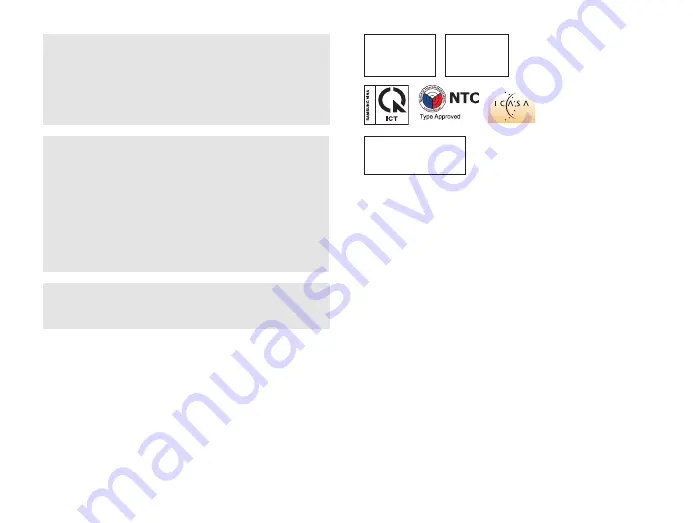
Appendixes
151
CAUTION
RISK OF EXPLOSION IF BATTERY IS REPLACED BY
AN INCORRECT TYPE.
DISPOSE OF USED BATTERIES ACCORDING
TO THE INSTRUCTIONS.
Operation is subject to the following two conditions:
(1) This device may not cause harmful interference, and
(2) This device must accept any interference received,
including interference that may cause undesired operation.
Caution:
Any changes or modifications to the equipment not expressly
approved by the party responsible for compliance could void
user’s authority to operate the equipment.
IC: 649E-WB150F
Complies with
IDA Standards
DA100790
Approved by PTA,
year 2011
TA-2011/1257
APPROVED
No.: ESD-1105767C
This equipment may be operated in all EU countries.
In France, this equipment may only be used indoors.
938
NO-L-14041/01/2011/ETA/2011
1577/2011/WRLO









































