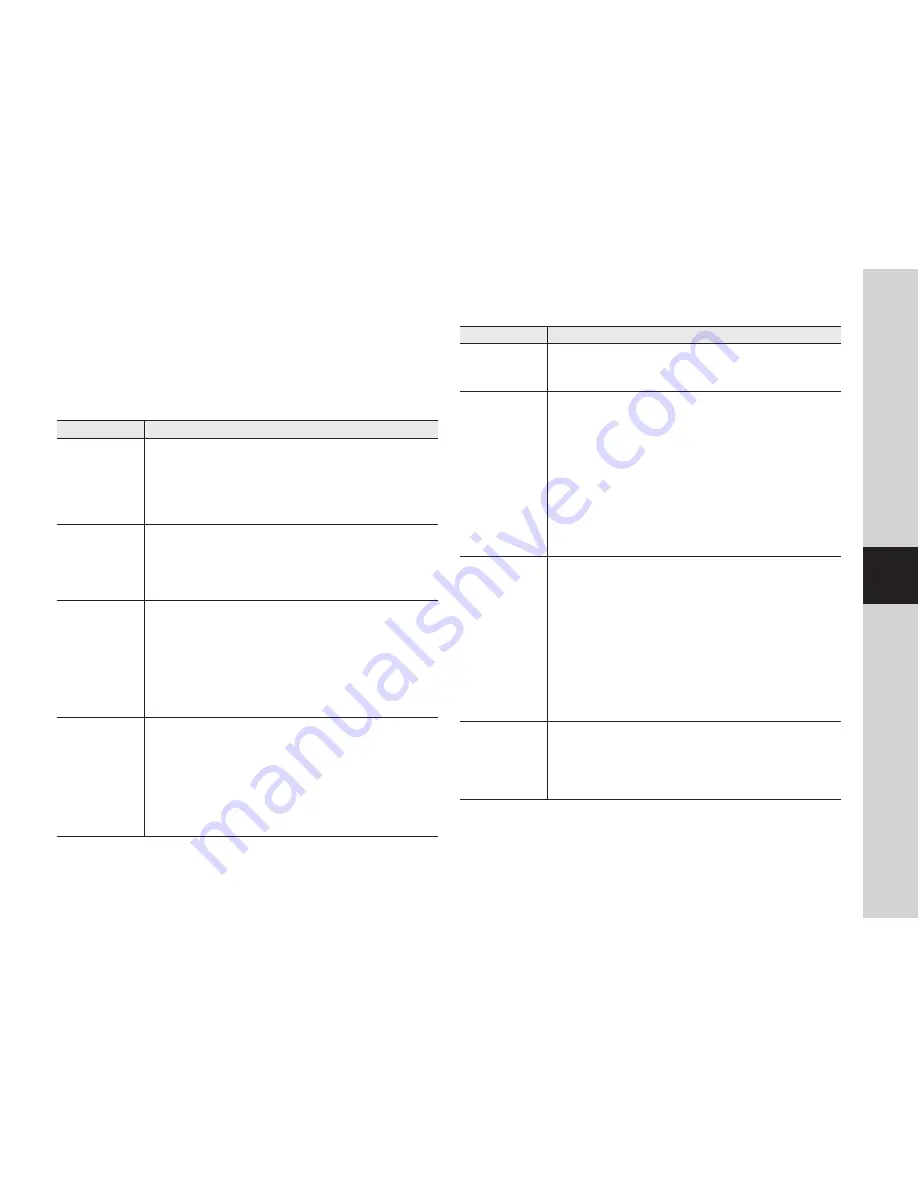
04
A
pp
en
dix
If you encounter a problem with your system, see the table below to solve the problem
as quickly and easily as possible. Please follow the instruction below:
Troubleshooting
Problem
Action
I forgot my user
ID/password.
Move to “Log-in page -> Forgot your ID/Password?”, and enter
the registered e-mail address to which we will send you the user
ID and/or a new password.
It can be spammed out depending on the policy of the email server.
After logged in, it is advisable to change the temporary password
provided.
-
I failed to connect
wirelessly with
the camera.
If you encounter a frequent turnoff of the wireless Internet LED,
this may be caused by an improper place for the wireless Internet
network. Come closer to the AP and try again.
If the wireless network is unstable, you can still make connection
via the cable network.
-
-
After logged in, I
failed to register
the camera.
- Check if the entered serial number matches with the label on the
bottom of the camera.
- Please re-enter the valid private key and try again.
- If the problem persists, reset the camera to the factory default and
start all over again.
(To reset the camera to the factory default, press and hold the
Privacy button on the side of the camera. The camera will reboot
when the factory reset is completed.)
The camera is
registered, but
is not ready
for network
connection.
Check if the front LED on the camera turns on.
If the wireless LAN LED turns off, follow the applicable instructions
to make the wireless LAN connection using WPS.
If the problem persists even if the wireless LAN LED turns off,
move the camera near the wireless AP and try again.
If you use the cable LAN network, the wireless LAN LED should
turn off. If the cable LAN is connected, the product will be
connected to the server automatically by the AP.
-
-
-
-
Problem
Action
Video will not be
played in event
alarms.
Event video will be uploaded in confidential mode. Login to the
Google account where you uploaded the video.
-
The camera video
is not uploaded to
YouTube.
Move to Setup
Alarm & Notification and adjust the sensitivity
as necessary.
From the Alarm & Notification setup, configure the YouTube
notification settings.
(See page 24 of the manual)
YouTube has different service policies according to the country.
The policy for your country may prohibit uploading to YouTube.
Please first check the YouTube policy for your country.
According to the YouTube policy, it may limit the uploading size.
Check the allowable free space of your YouTube account, and if
insufficient, delete the exiting video clips or increase the upper limit.
-
-
-
-
The capture
images in the
camera will not
be uploaded to
Picasa.
Move to Setup
Alarm & Notification and adjust the sensitivity
as necessary.
From the Alarm & Notification setup, configure the Picasa
notification settings.
(See page 24 of the manual)
Picasa has different service policies according to the country. The
policy for your country may prohibit uploading to Picasa. Please
first check the Picasa policy for your country.
According to the Picasa policy, it may limit the uploading size.
Check the allowable free space of your Picasa account, and if
insufficient, delete the exiting images or increase the upper limit.
-
-
-
-
Notification from
the camera is not
transferred to
Twitter.
Move to Setup
Alarm & Notification and adjust the sensitivity
as necessary.
From the Alarm & Notification setup, configure the Twitter
notification settings.
(See page 25 of the manual)
-
-
Содержание SmartCam SNH-1010N
Страница 1: ...SNH 1010N Samsung SmartCam User Manual ...
Страница 32: ...32 English Product Appearance ...


















