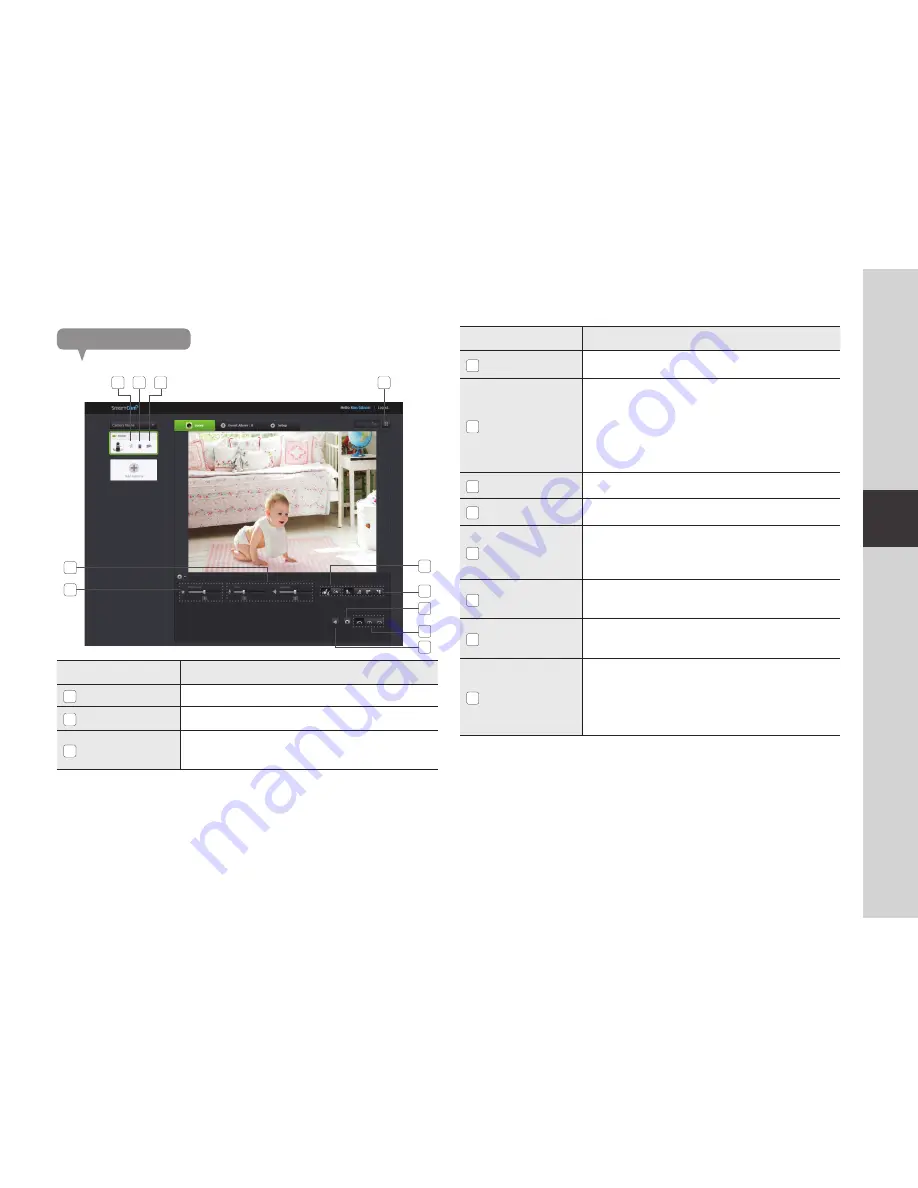
1
03
M
on
ito
rin
g
Monitoring options
11
10
6
5
7
8
9
2
3
1
4
Item
Description
1
Default Camera
Set the default camera to monitor in the camera list.
2
Delete Camera
Delete the registered camera.
3
Cancel remembering
camera password
Cancel remembering the camera password.
Item
Description
4
Full screen
Enlarges current video to the maximum size of the monitor.
Supported by Internet Explorer only.
5
Night Vision
If you set Night Vision to <
ON
>, the camera will be automatically
converted to Night Vision mode.
If you set Night Vision to <
OFF
>, the camera will not be
converted to Night Vision mode, and it will operate in a color
mode.
If it is converted to a black/white mode in the dark when Night
Vision is <
ON
>, the IR lighting will automatically operate.
6
Flip
You can flip over the video image.
7
Capture Image
Saves a picture of current live image you are viewing.
8
Network Speed
Select frame rate based on your network speed.
If the bandwidth provided by the cable service provider is
lower than recommended, you may encounter a blurry image
or a temporary loss of video signal.
9
Sound
When enabled, you can hear what’s happening around the
camera.
10
Brightness
You can adjust the brightness of the screen image.
11
Audio
Adjust the volume of the built-in microphone and speaker of the
camera as appropriate.
If you set the microphone to ‘0’, you will not hear the sound from
the live video and it is not recorded by the alarm of YouTube
or Picasa. Note that the Two-way audio transfer function is
available only with the smart phone application.
Содержание SmartCam SNH-1010N
Страница 1: ...SNH 1010N Samsung SmartCam User Manual ...
Страница 32: ...32 English Product Appearance ...
















































