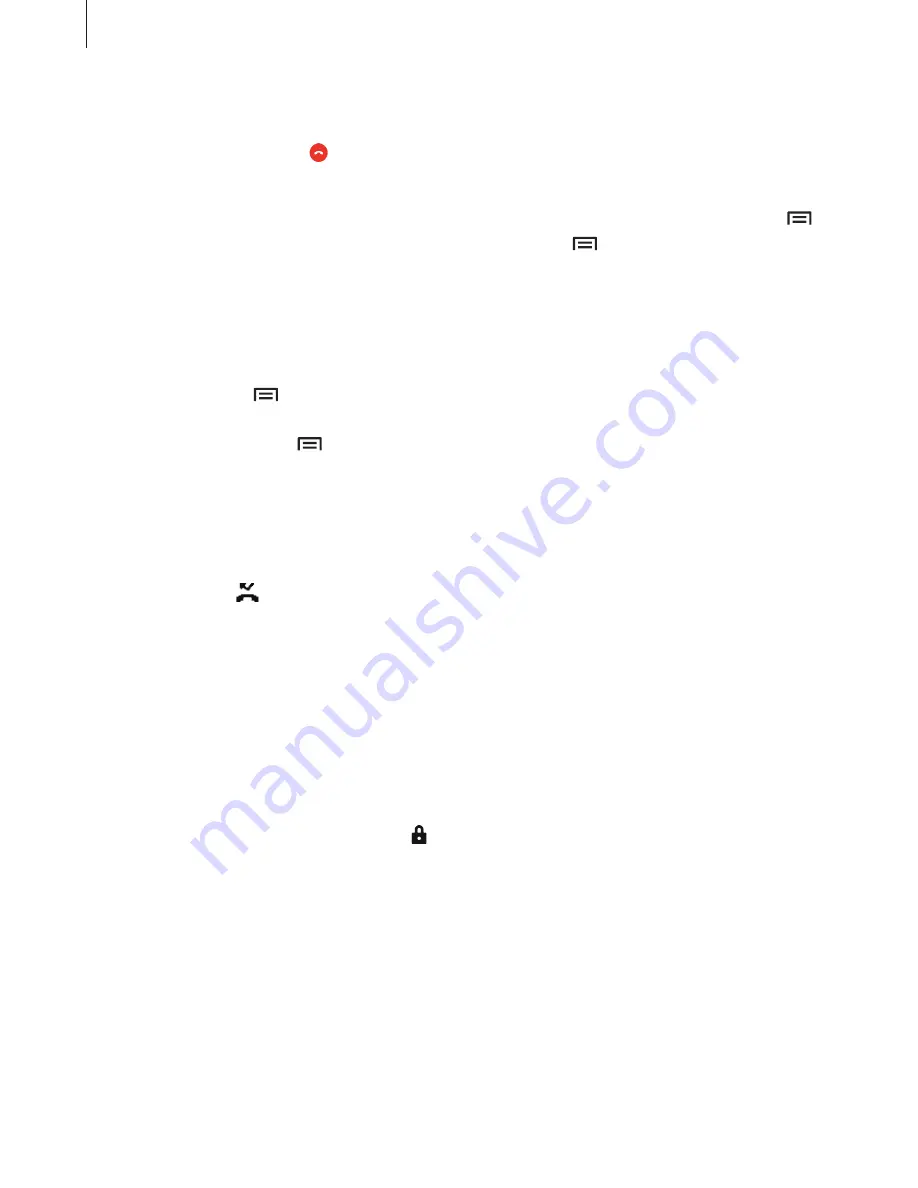
Phone
46
Rejecting a call
When a call comes in, drag outside the large circle.
To send a message when rejecting an incoming call, drag the reject message bar upwards.
To create various rejection messages, open the Apps screen and tap
Phone
→
Keypad
→
→
Call settings
→
Call rejection
→
Call-reject messages
→
→
Create
.
Automatically rejecting calls from unwanted numbers
1
Tap
Phone
on the Apps screen.
2
Tap
Keypad
→
→
Call settings
→
Call rejection
.
3
Tap
Call block list
→
→
Add
.
4
Tap
DONE
.
Missed calls
If a call is missed,
appears on the status bar. Open the notifications panel to view the list of
missed calls. Alternatively, on the Apps screen, tap
Phone
→
Logs
to view missed calls.
Options during calls
During a voice call
During a voice call, the device automatically locks the screen to prevent unwanted touch
inputs. To unlock the screen, double-tap .
The following actions are available:
•
Speaker
: Activate or deactivate the speakerphone. When using the speakerphone, speak
into the microphone at the top of the device and keep the device away from your ears.
•
Keypad
: Open the keypad.






























