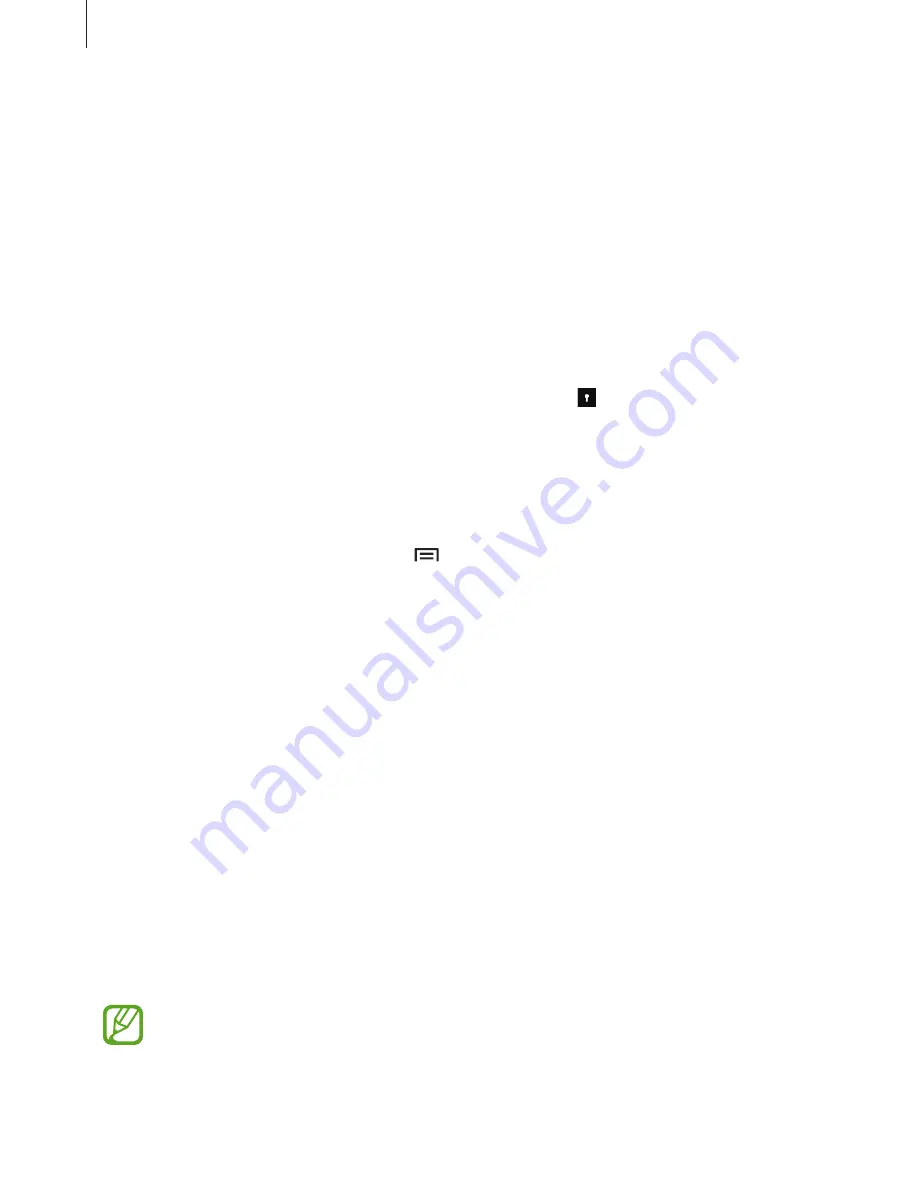
Personalising
42
Viewing hidden content
You can only view hidden items when private mode is activated.
1
On the Apps screen, tap
Settings
→
Privacy and safety
→
Private mode
, and then tap
the
Private mode
switch to activate it.
2
Follow the on-screen instructions to enter the preset private mode access code.
3
On the Apps screen, launch an app including hidden content, such as music, videos,
images, and documents.
4
Select the private folder or hidden files identified with the icon.
Unhiding content
1
On the Apps screen, tap
My Files
.
2
Tap
Private
, select a folder, and then
→
Remove from Private
.
3
Tick the items to unhide and tap
DONE
.
The items will be moved to their original folders.
Transferring data from your previous device
Using backup accounts
You can transfer backup data from your previous device to your new device using your
Samsung account. Refer to
Backing up and restoring data
for more information.
Using Samsung Smart Switch
You can transfer data of the previous device to a new device via Smart Switch (for mobiles).
Visit
www.samsung.com/smartswitch
for more information.
Samsung Smart Switch is not supported on some devices.






























