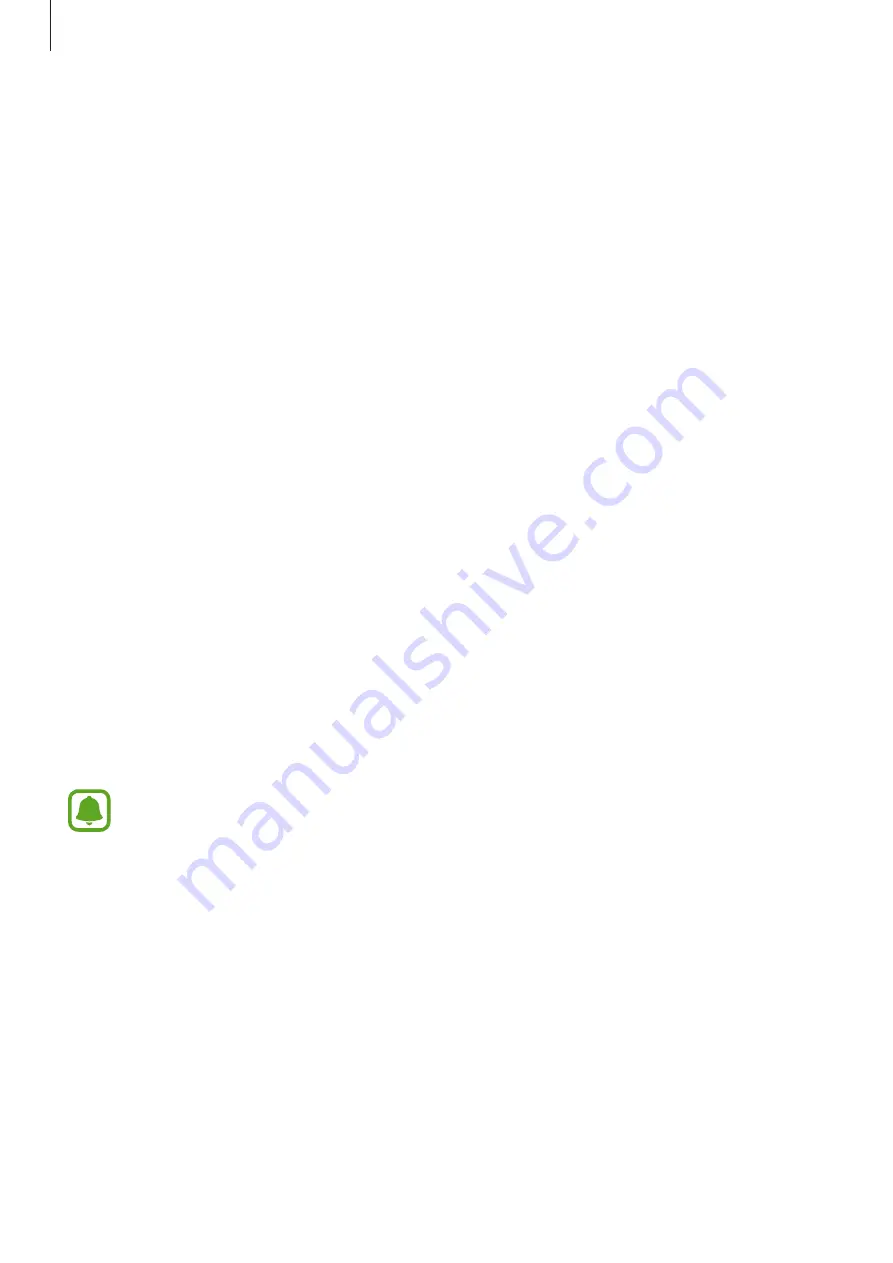
Applications
53
Unlocking your tablet screen with fingerprint
You can unlock your tablet screen with registered fingerprint on your smartphone.
1
On the locked screen of your tablet, touch the NFC antenna area on the back of your
smartphone to the nfc tag of your keyboard cover.
Samsung Flow
will launch automatically on your smartphone.
2
When a fingerprint lock pop-up window appears, on your smartphone, scan your
registered fingerprint. You can unlock your tablet screen.
Sharing mobile data connection
Share your smartphone’s mobile data connection with your tablet using a mobile hotspot
when the Internet connection is not available on your tablet.
1
On your smartphone, activate the mobile hotspot feature.
2
On the locked screen of your tablet, unlock your tablet screen with fingerprint. Refer to
Unlocking your tablet screen with fingerprint
for more information.
3
When the mobile hotspot window appears on your tablet, follow the on-screen
instructions to complete the connection.
You can access the Internet on your tablet using your smartphone’s mobile data
connection.
You may incur additional charges on your smartphone when using this feature.
Checking notifications on your tablet
When you receive new notifications on your smartphone, check notifications from the virtual
screen or in pop-up window on your tablet.
Sharing contents
You can share your smartphone’s contents with your tablet.






























