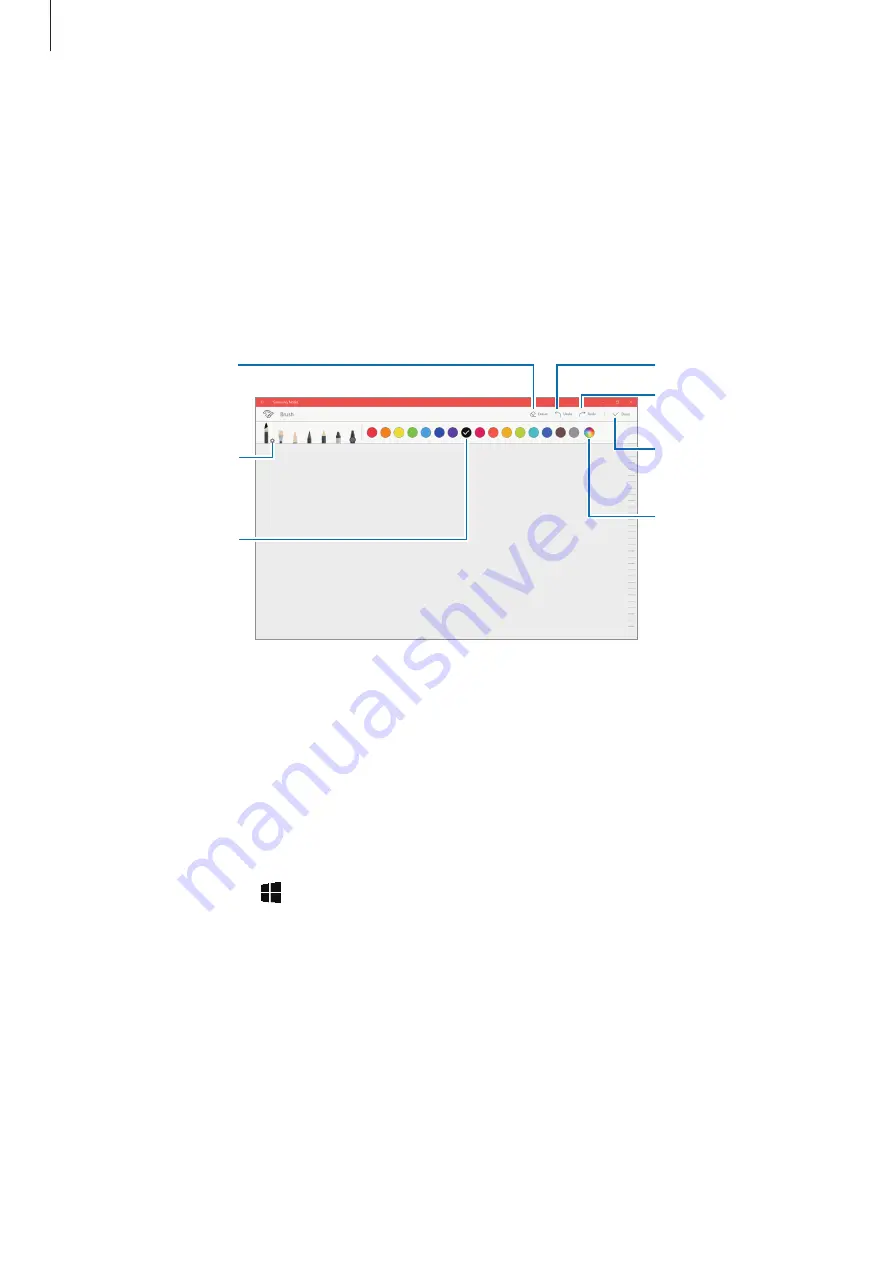
Applications
51
•
Delete
: Delete the input.
•
To front
: Send the input to the front.
•
To back
: Send the input to the back.
Painting with brushes
On the note composer screen, tap
Brush
to paint with various brushes.
When you are finished, tap
Done
to insert your painting into the note.
Undo
Redo
Insert the painting
into the note.
Select a new colour
using the colour
picker.
Eraser mode
Change the brush
colour.
Change the brush’s
radius or opacity.
Inserting images into a note
On the note composer screen, tap
Image
to select an image. The image will be inserted into
your note.
Deleting notes
1
On the taskbar, tap
→
Samsung Notes
→
All notes
.
2
Tap
Select
and tick a note to delete.
To delete multiple notes, tick more notes to delete.
3
Tap
Delete
.






























