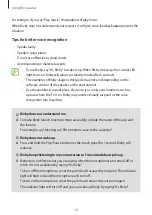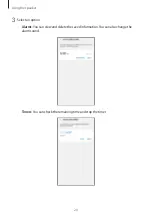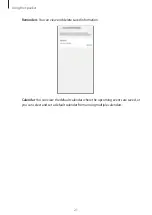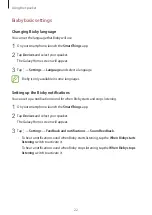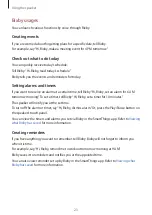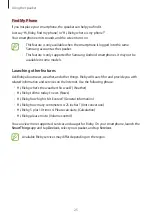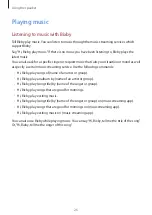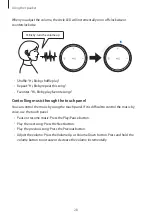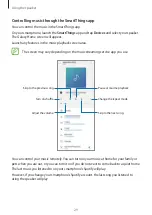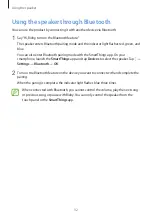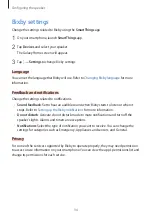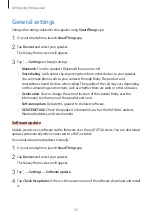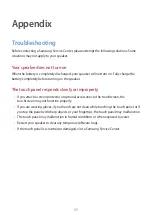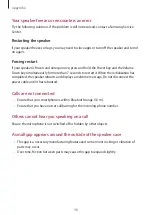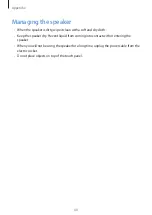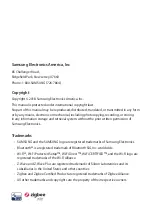Configuring the speaker
34
Bixby settings
Change the settings related to Bixby using the
SmartThings
app.
1
On your smartphone, launch
SmartThings
app.
2
Tap
Devices
and select your speaker.
The Galaxy Home screen will appear.
3
Tap
→
Settings
to change Bixby settings.
Language
You can set the language that Bixby will use. Refer to
for more
information.
Feedback and notifications
Change the settings related to notifications.
•
Sound feedback
: Set to hear an audible sound when Bixby starts to listen or when it
stops. Refer to
Setting up the Bixby notifications
for more information.
•
Do not disturb
: Activate do not disturb mode to mute notifications and turn off the
speaker’s lights. Alarms and timers are exceptions.
•
Notifications
: Select the type of notification you want to receive. You can change the
settings for categories such as Emergency, Appliances and sensors, and General.
Privacy
For some of the services supported by Bixby to operate properly, they may need permission
to access or use information on your smartphone. You can view the app’s permissions list and
change its permissions for each service.