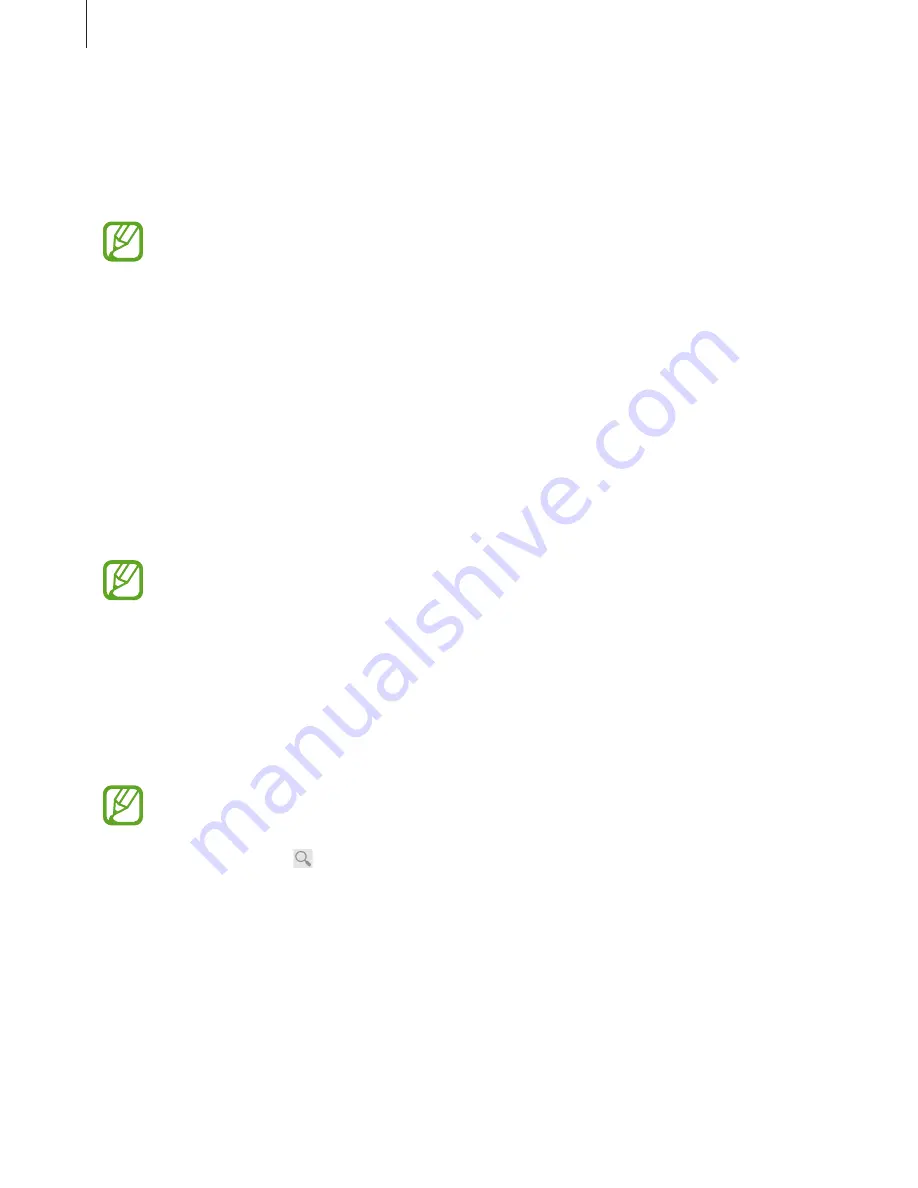
Media
103
Use this application to access your personalised magazines.
Tap
on the Applications screen.
This application may not be available depending on the region or service provider.
To start your Flipboard, flick left on the greeting page, select news topics, and then tap
Build
Your Flipboard
.
Select a cover story or a topic, flick through the Flipboard pages, and then select an article to
read.
Busin
Use this application to get the latest news about finance, business, market data, and more.
Tap
Busin
on the Applications screen.
This application may not be available depending on the region or service provider.
NYTimes
Use this application to browse and navigate some articles and more.
Tap
NYTimes
on the Applications screen.
This application may not be available depending on the region or service provider.
To search for articles, tap , and then enter a keyword in the search field.






























