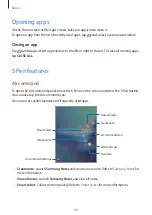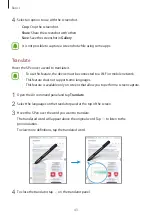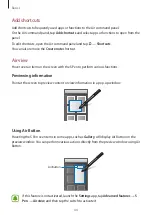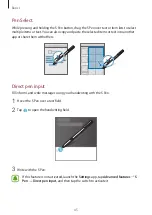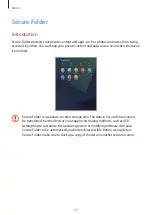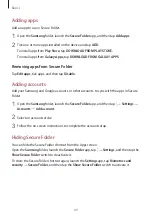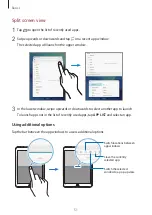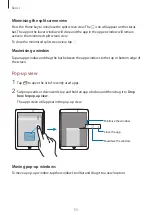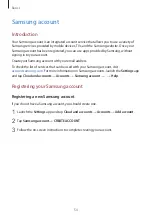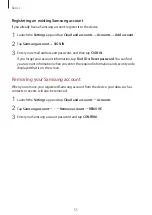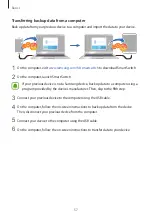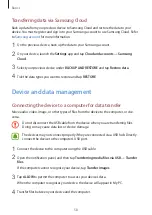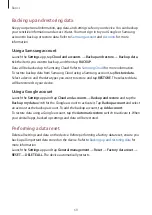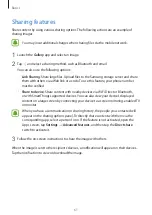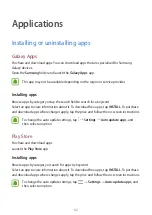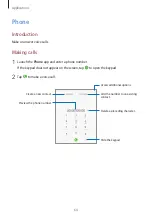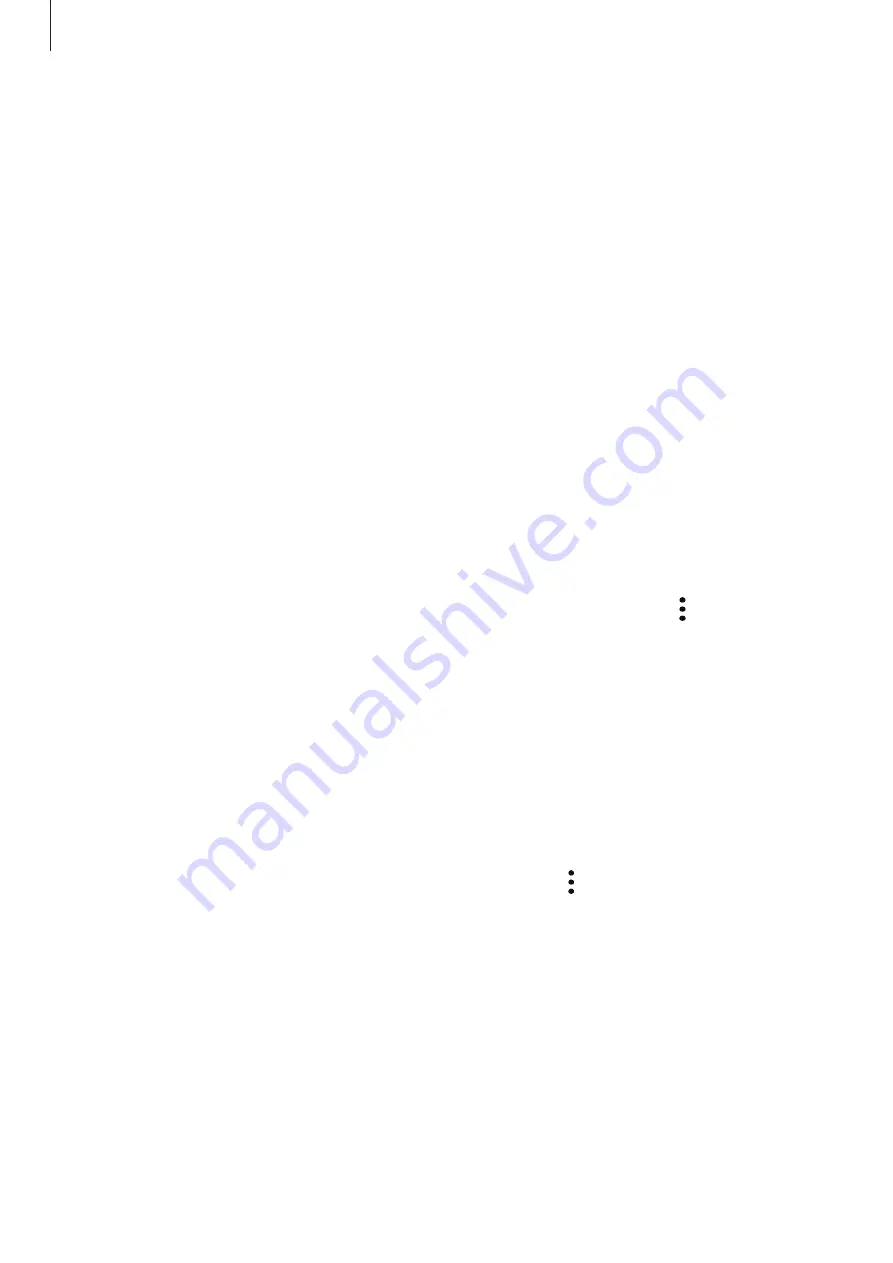
Basics
49
Adding apps
Add an app to use in Secure Folder.
1
Open the
Samsung
folder, launch the
Secure Folder
app, and then tap
Add apps
.
2
Tick one or more apps installed on the device and tap
ADD
.
To install apps from
Play Store
, tap
DOWNLOAD FROM PLAY STORE
.
To install apps from
Galaxy Apps
, tap
DOWNLOAD FROM GALAXY APPS
.
Removing apps from Secure Folder
Tap
Edit apps
, tick apps, and then tap
Disable
.
Adding accounts
Add your Samsung and Google accounts, or other accounts, to sync with the apps in Secure
Folder.
1
Open the
Samsung
folder, launch the
Secure Folder
app, and then tap
→
Settings
→
Accounts
→
Add account
.
2
Select an account service.
3
Follow the on-screen instructions to complete the account setup.
Hiding Secure Folder
You can hide the Secure Folder shortcut from the Apps screen.
Open the
Samsung
folder, launch the
Secure Folder
app, tap
→
Settings
, and then tap the
Show Secure Folder
switch to deactivate it.
To show the Secure Folder shortcut again, launch the
Settings
app, tap
Biometrics and
security
→
Secure Folder
, and then tap the
Show Secure Folder
switch to activate it.