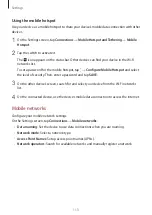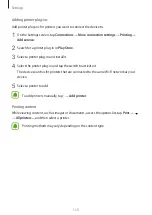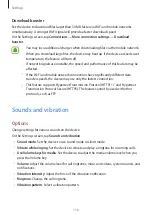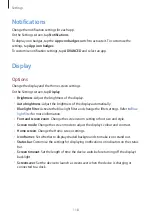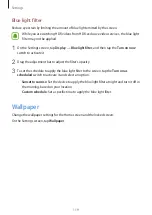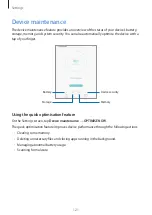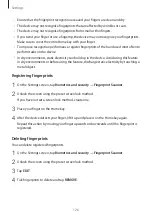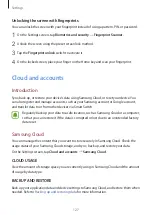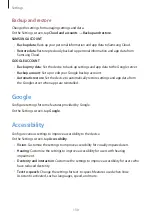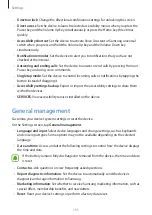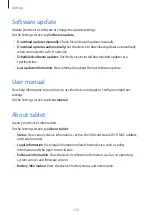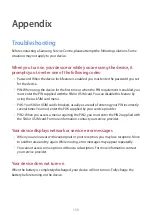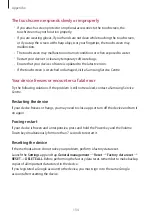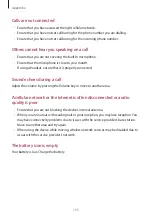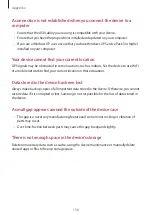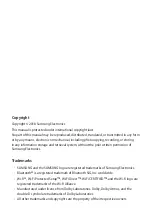Settings
126
•
Ensure that the fingerprint recognition area and your fingers are clean and dry.
•
The device may not recognise fingerprints that are affected by wrinkles or scars.
•
The device may not recognise fingerprints from small or thin fingers.
•
If you bend your finger or use a fingertip, the device may not recognise your fingerprints.
Make sure to cover the entire Home key with your finger.
•
To improve recognition performance, register fingerprints of the hand used most often to
perform tasks on the device.
•
In dry environments, static electricity can build up in the device. Avoid using this feature
in dry environments or before using the feature, discharge static electricity by touching a
metal object.
Registering fingerprints
1
On the Settings screen, tap
Biometrics and security
→
Fingerprint Scanner
.
2
Unlock the screen using the preset screen lock method.
If you have not set a screen lock method, create one.
3
Place your finger on the Home key.
4
After the device detects your finger, lift it up and place it on the Home key again.
Repeat this action by moving your finger upwards or downwards until the fingerprint is
registered.
Deleting fingerprints
You can delete registered fingerprints.
1
On the Settings screen, tap
Biometrics and security
→
Fingerprint Scanner
.
2
Unlock the screen using the preset screen lock method.
3
Tap
EDIT
.
4
Tick fingerprints to delete and tap
REMOVE
.