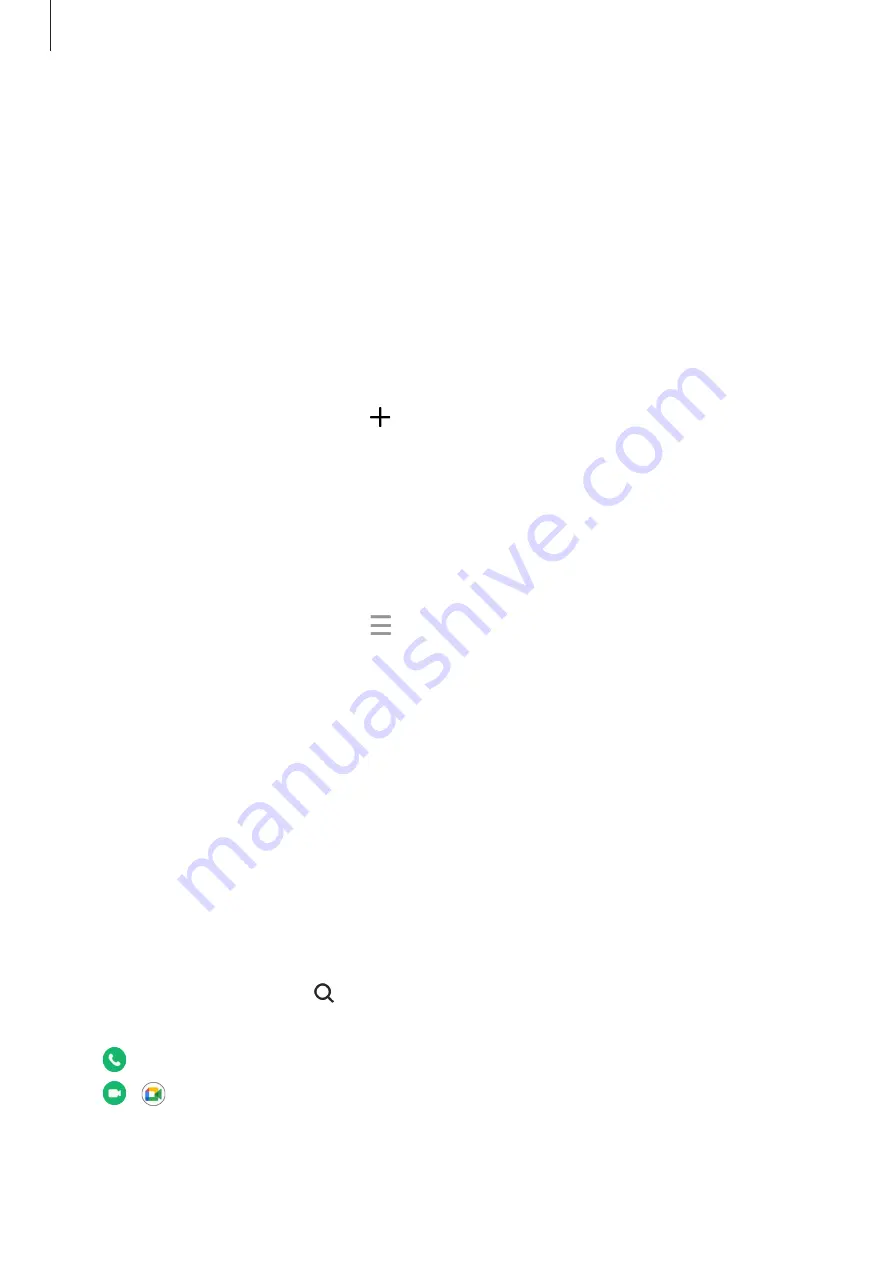
Apps and features
34
Contacts
Introduction
Create new contacts or manage contacts on the device.
Adding contacts
Creating a new contact
1
Launch the
Contacts
app and tap .
2
Select a storage location.
3
Enter contact information and tap
Save
.
Importing contacts
Add contacts by importing them from other storages to your device.
1
Launch the
Contacts
app and tap
→
Manage contacts
→
Import contacts
.
2
Follow the on-screen instructions to import contacts.
Syncing contacts with your web accounts
Sync your device contacts with online contacts saved in your web accounts, such as your
Samsung account.
1
Launch the
Settings
app, tap
Accounts and backup
→
Manage accounts
and select the
account to sync with.
2
Tap
Sync account
and tap the
Contacts
switch to activate it.
Searching for contacts
Launch the
Contacts
app. Tap at the top of the contacts list and enter search criteria.
Tap the contact. Then take one of the following actions:
•
: Make a voice call.
•
/ : Make a video call.
Содержание SM-T733
Страница 1: ...www samsung com USER MANUAL English 10 2022 Rev 1 0 SM T733 SM T735 SM T736B SM T737 ...
Страница 4: ...4 Getting started ...
Страница 139: ...139 Usage notices ...
Страница 146: ...146 Appendix ...
















































