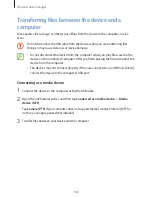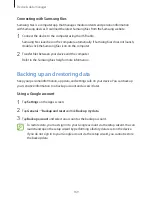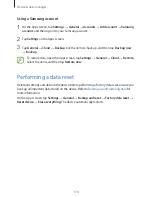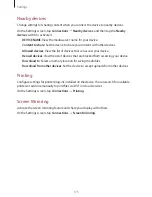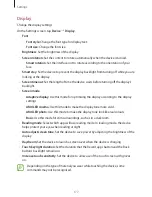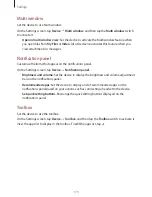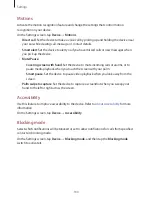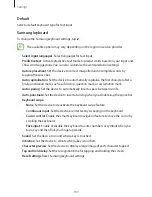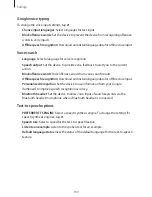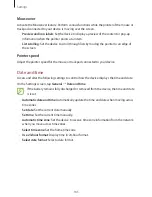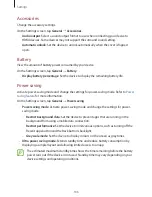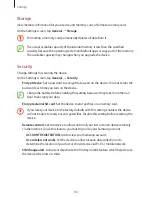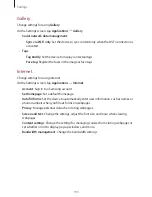Settings
181
Users
Set up and manage user profiles for personalised settings. Refer to
Multiple users
for more
information.
On the Settings screen, tap
Device
→
Users
.
Private mode
Set the device to prevent others from accessing your personal content by activating private
mode.
On the Settings screen, tap
Device
→
Private mode
, and then tap the
Private mode
switch
to activate it.
•
Unlock method
: Set or change the unlock method to activate private mode.
Finger Scanner
Register your fingerprint to the device to secure the device or sign in to your Samsung
account.
On the Settings screen, tap
Device
→
Finger Scanner
.
•
Fingerprint manager
: Register or delete fingerprint information.
•
Change alternative password
: Change the alternative password to use if the device does
not recognise the fingerprint.
•
Screen lock
: Change the screen lock method.
•
Verify Samsung account
: Set the device to verify your Samsung account with
fingerprints.