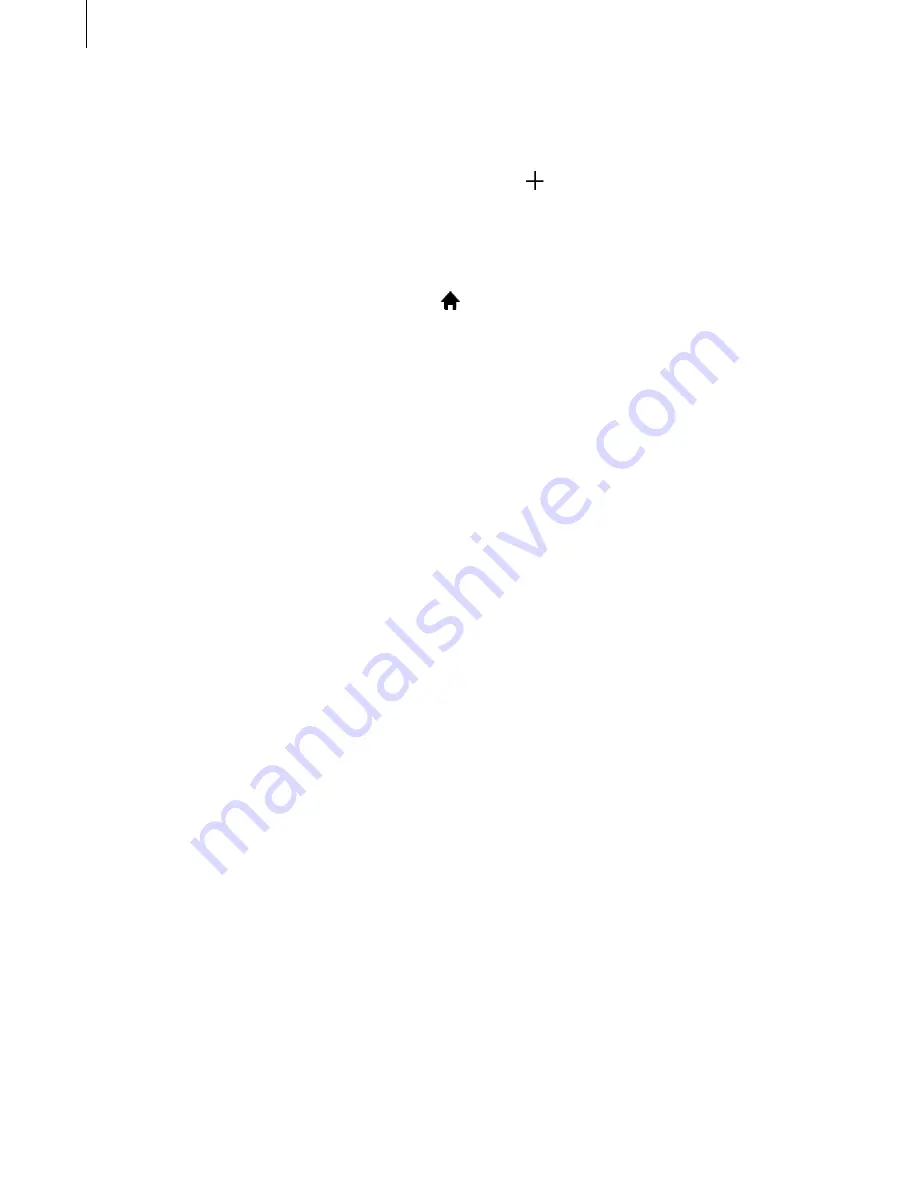
Personalizing
38
Managing panels
On the Home screen, tap and hold an empty area to add, move, or remove a panel.
To add a panel, scroll left to the last panel, and then tap .
To move a panel, tap and hold a panel preview, and then drag it to a new location.
To remove a panel, tap and hold a panel preview, and then drag it to
Remove
at the top of
the screen.
To set a panel as the main Home screen, tap .
Managing the Apps screen
Moving items
On the Apps screen, tap
EDIT
. Tap and hold an item and drag it to a new location.
To move the item to another panel, drag it to the side of the screen.
Setting wallpaper and ringtones
Setting wallpaper
Set an image or photo stored in the device as wallpaper for the Home screen or the locked
screen.
1
On the Home screen, tap and hold an empty area, and then tap
Wallpapers
. Alternatively,
on the Apps screen, tap
Settings
→
Wallpaper
.
2
Select a screen to change or apply wallpaper to.
3
Scroll left or right and select from images displayed at the bottom of the screen.
To select photos taken by the device’s camera or other images, tap
From Gallery
.
4
Tap
SET AS WALLPAPER
or
DONE
.
















































