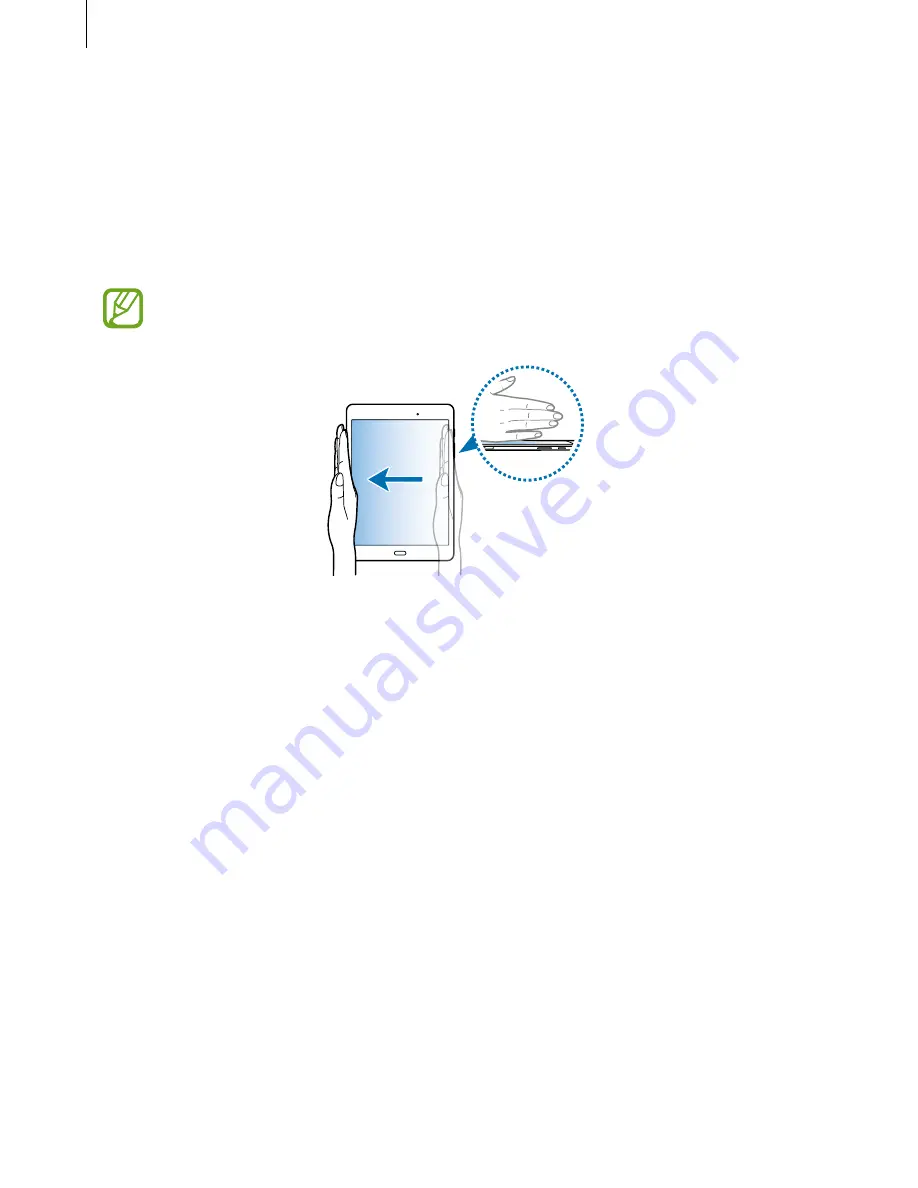
Motions & usability features
32
Palm swipe to capture
On the Apps screen, tap
Settings
→
Motions and gestures
, and then tap the
Palm swipe to
capture
switch to activate it.
Place the side of your hand on the screen and sweep it across the screen from the right to
the left or vice versa to capture a screenshot. You can view captured images in
Gallery
. After
capturing a screenshot, you can edit the image and share it with others.
It is not possible to capture a screenshot while using some apps.
















































