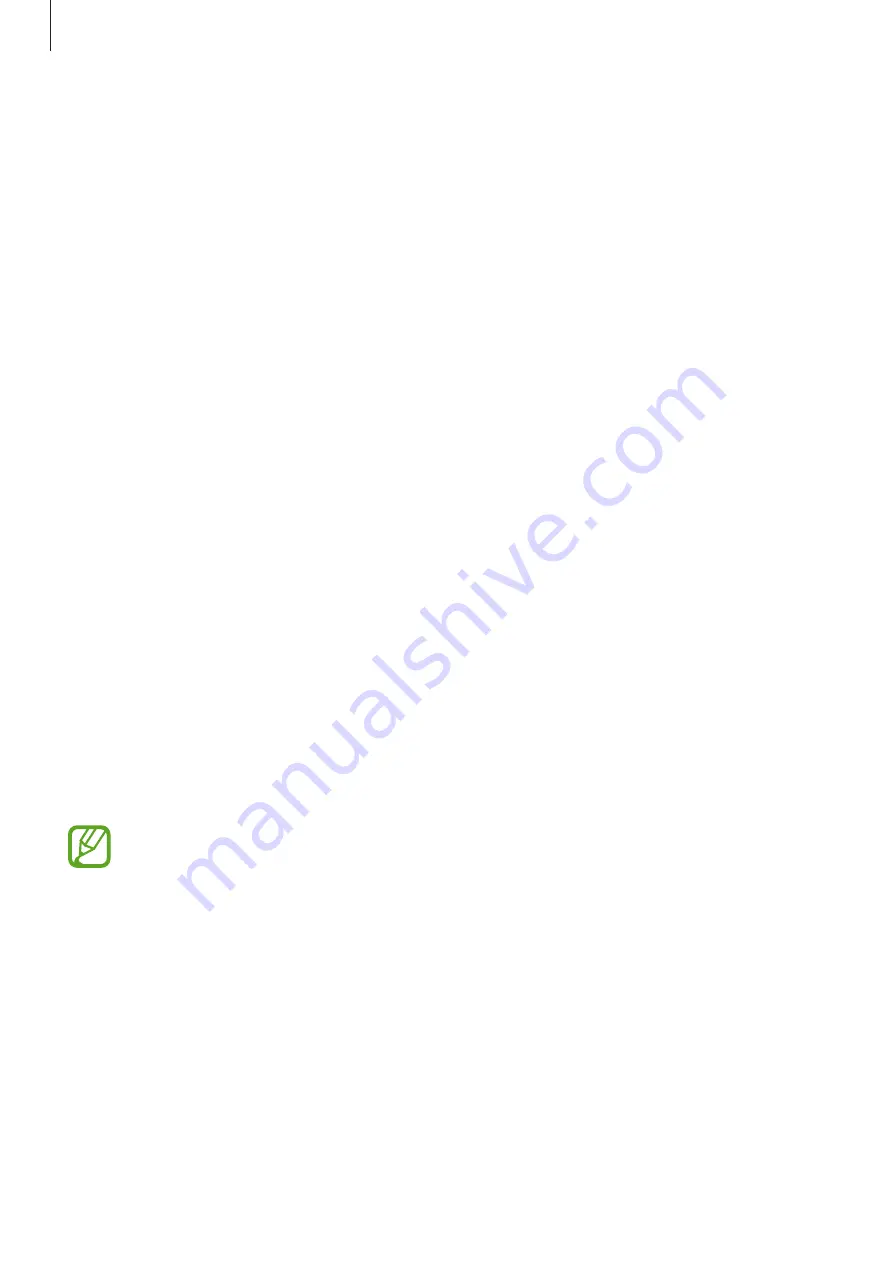
Basics
35
Setting up accounts
Google applications, such as
Play Store
, require a Google account, and
Samsung Apps
requires a Samsung account. Create Google and Samsung accounts to have the best
experience with the device.
Adding accounts
Follow the instructions that appear when opening a Google application without signing in to
set up a Google account.
To sign in with or sign up for a Google account, on the Applications screen, tap
Settings
→
Add account
→
. After that, tap
New
to sign up, or tap
Existing
, and then follow on-
screen instructions to complete the account setup. More than one Google account can be
used on the device.
Set up a Samsung account as well.
Removing accounts
On the Applications screen, tap
Settings
, select an account name under
Accounts
, select the
account to remove, and then tap
Remove account
.
Transferring files
Move audio, video, image, or other types of files from the device to the computer, or vice
versa.
The following file formats are supported by some applications. Some file formats are
not supported depending on the version of the device’s software or the computer
operating system.
•
Music: mp3, m4a, mp4, 3gp, 3ga, wma, ogg, oga, aac, and flac
•
Image: bmp, gif, jpg, and png
•
Video: 3gp, mp4, avi, wmv, flv, asf, and mkv
•
Document: doc, docx, xls, xlsx, ppt, pptx, pdf, and txt
Содержание SM-T3
Страница 1: ...www samsung com User Manual SM T3 ...
















































