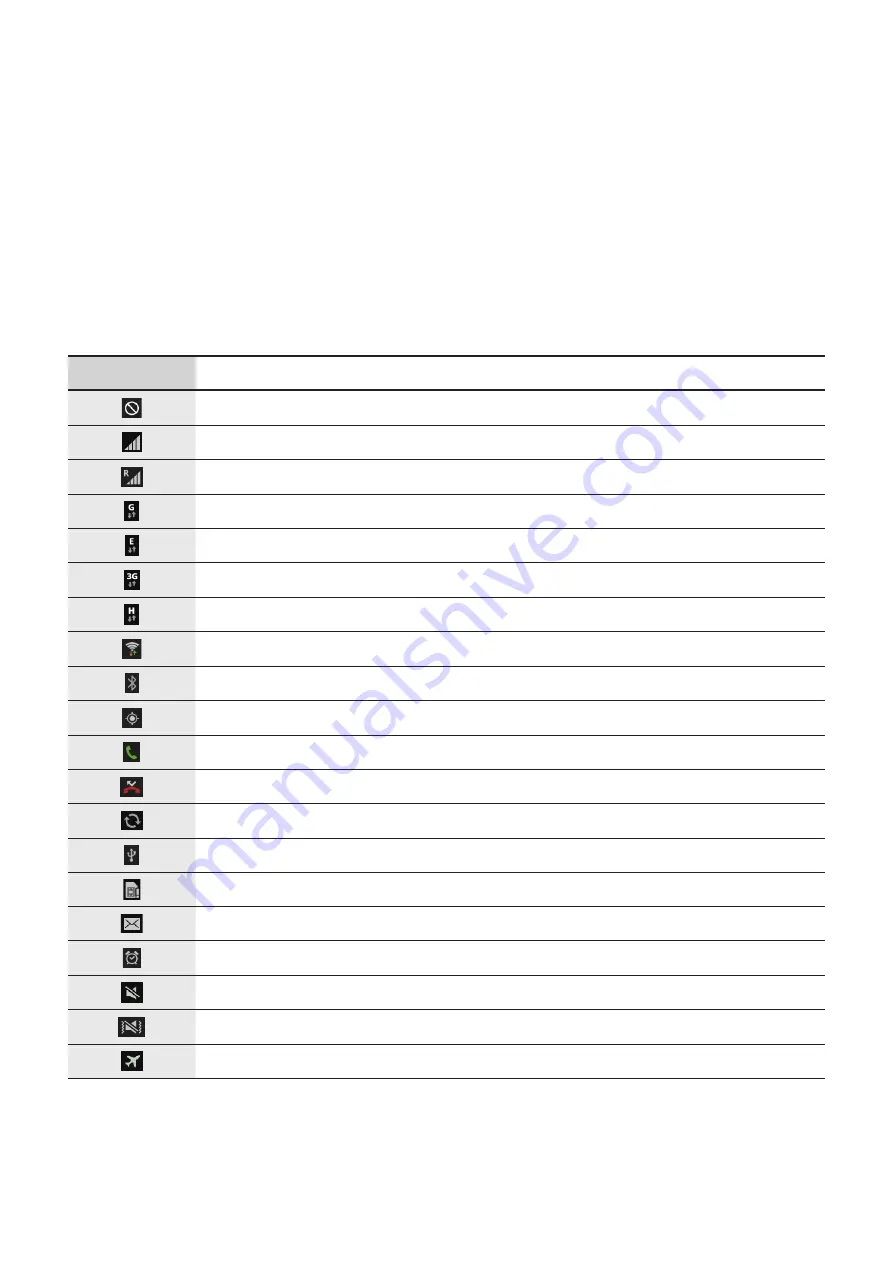
18
Basics
Indicator icons
The icons displayed at the top of the screen provide information about the status of the
device. The icons listed in the table below are most common.
Icon
Meaning
No signal
Signal strength
Roaming (outside of normal service area)
GPRS network connected
EDGE network connected
UMTS network connected
HSDPA network connected
Wi-Fi connected
Bluetooth feature activated
GPS activated
Call in progress
Missed call
Synced with the web
Connected to computer
No SIM or USIM card
New text or multimedia message
Alarm activated
Silent mode activated
Vibration mode activated
Flight mode activated
Содержание SM-T3
Страница 1: ...www samsung com User Manual SM T3 ...
















































