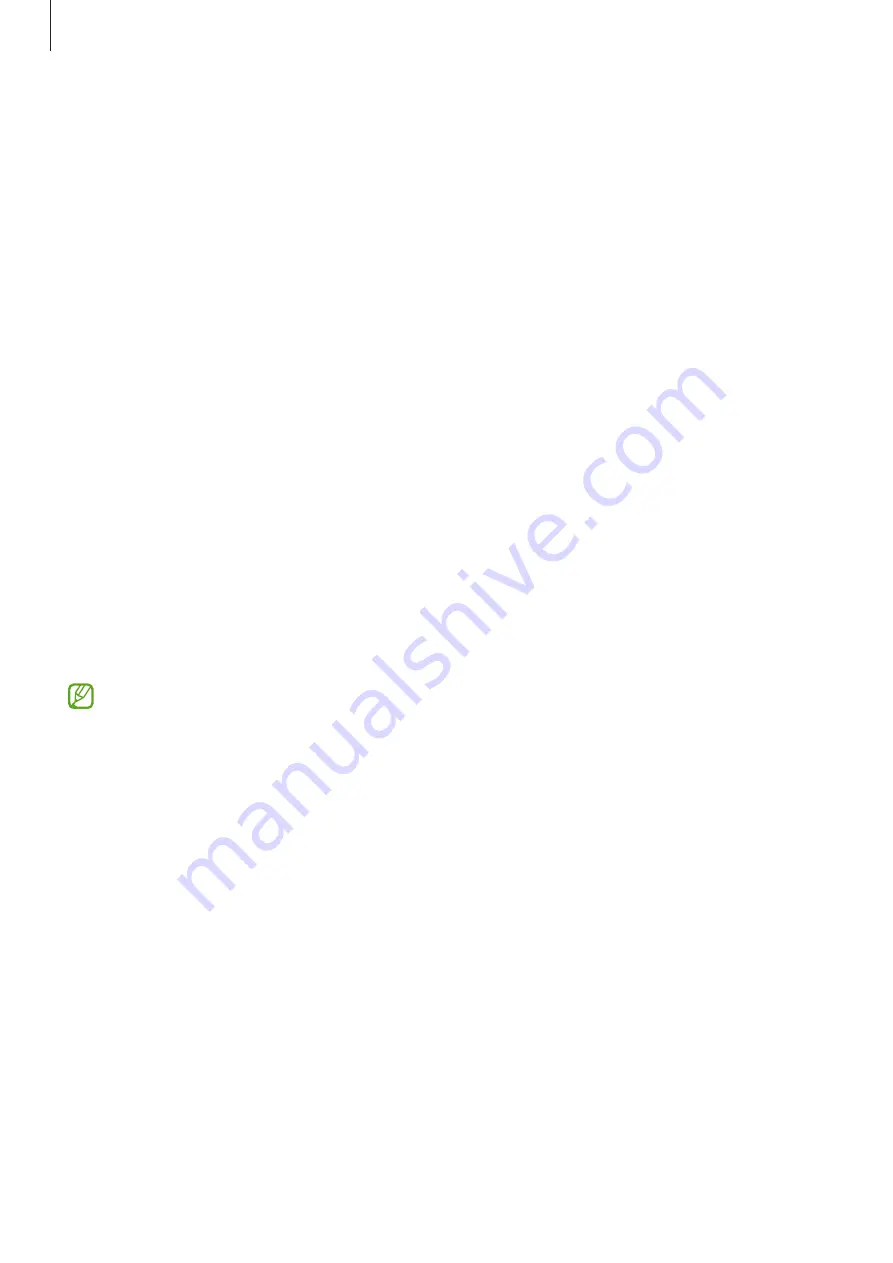
Appendix
176
Adjusting the sound balance
Set the device to adjust the sound balance.
1
Launch the
Settings
app and tap
Accessibility
→
Hearing enhancements
.
2
Drag the adjustment bar under
Left/right sound balance
to the left or right and adjust
the sound balance.
Interaction and dexterity
Universal switch
You can control the touchscreen by connecting an external switch or by using head
movements and face gestures.
1
Launch the
Settings
app and tap
Accessibility
→
Interaction and dexterity
→
Universal
switch
.
2
Read the on-screen instructions and tap
Done
.
3
Tap the switch to activate it.
4
If the universal switches are not registered on the device, tap
Add switch
and set switches
to control the device.
To activate the universal switch feature, at least one switch must be registered on the
device.
To set switches to control the device, tap the switch under
Switches
.
To deactivate this feature, press the Side key and the Volume Up key simultaneously.
Assistant menu
Displaying the assistive shortcut icon
Set the device to display the assistive shortcut icon for accessing apps, features, and settings.
You can easily control the device by tapping the assistive menus in the icon.
1
Launch the
Settings
app and tap
Accessibility
→
Interaction and dexterity
→
Assistant
menu
.
2
Tap the switch to activate it.
The assistive shortcut icon appears at the bottom right of the screen.
To adjust the assistant shortcut icon’s transparency level, drag the adjustment bar under
Transparency
.














































