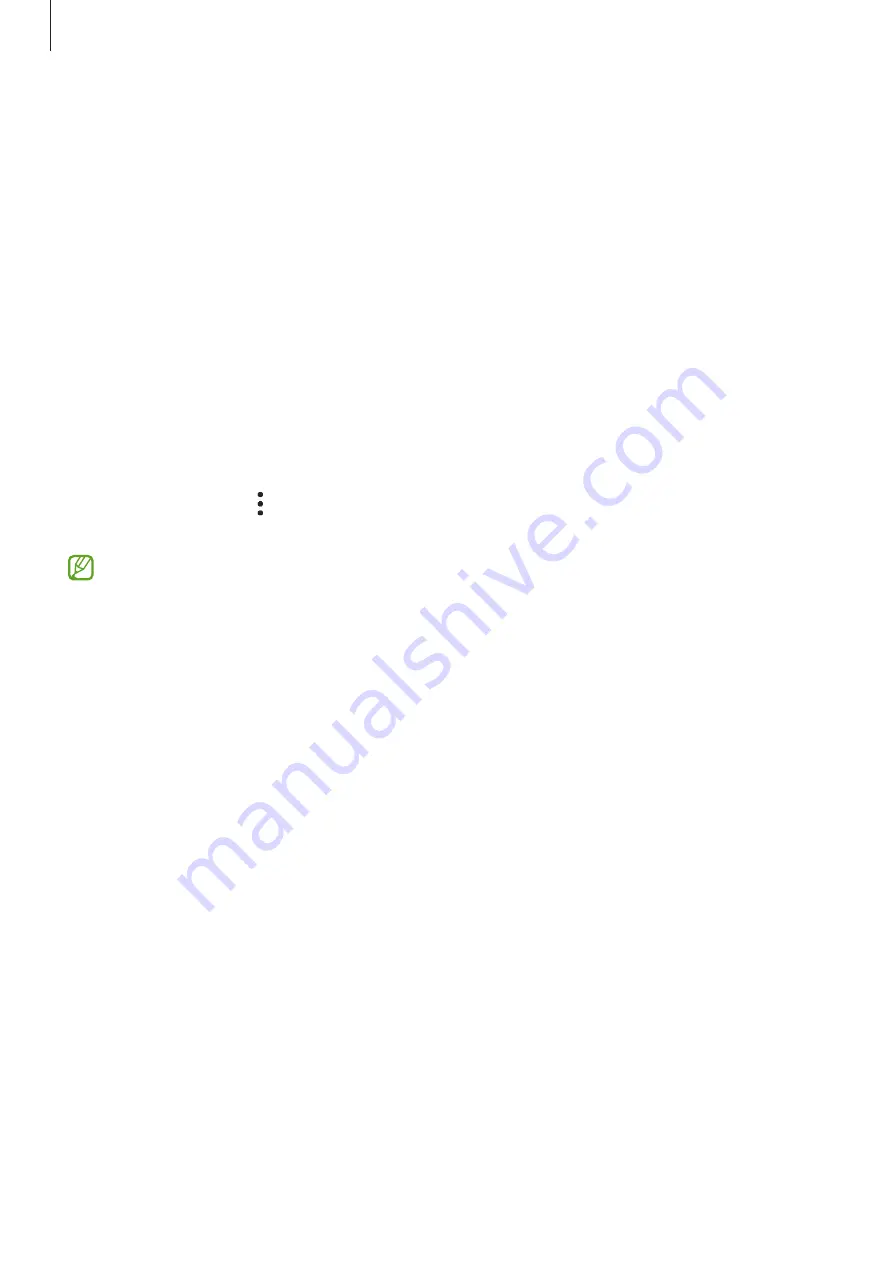
Settings
167
Managing sign-in information
Check out the list of websites and apps you have set to use Samsung Pass and manage
your sign-in information.
1
On the Samsung Pass main screen, tap
Apps/websites
and select a website or app
from the list.
2
Tap
Edit
and modify your ID, password, and the website’s or app’s name.
To delete your sign-in information, tap
Delete
.
Using Samsung Pass with websites and apps
When using websites or apps that support Samsung Pass, you can sign in with Samsung
Pass.
To check out the list of websites and apps that support Samsung Pass, on the Samsung
Pass main screen, tap
→
Settings
→
Partners
. If there are no websites or apps that
support Samsung Pass,
Partners
will not appear.
•
Available websites and apps may vary depending on the service provider or
model.
•
Samsung is not responsible for any loss or inconvenience caused by signing in to
websites or apps through Samsung Pass.
Entering your personal information automatically
You can use Samsung Pass to enter your personal information, such as your address or
payment card information, on apps that support autofill.
1
On the Samsung Pass main screen, select an option under
Private info
.
2
Enter the information and tap
Save
.
You can now use the biometric data you registered to Samsung Pass when entering
the personal information automatically on supported apps.
Содержание SM-S901E/DS
Страница 5: ...5 Getting started ...
Страница 181: ...181 Usage notices ...
Страница 191: ...191 Appendix ...






























