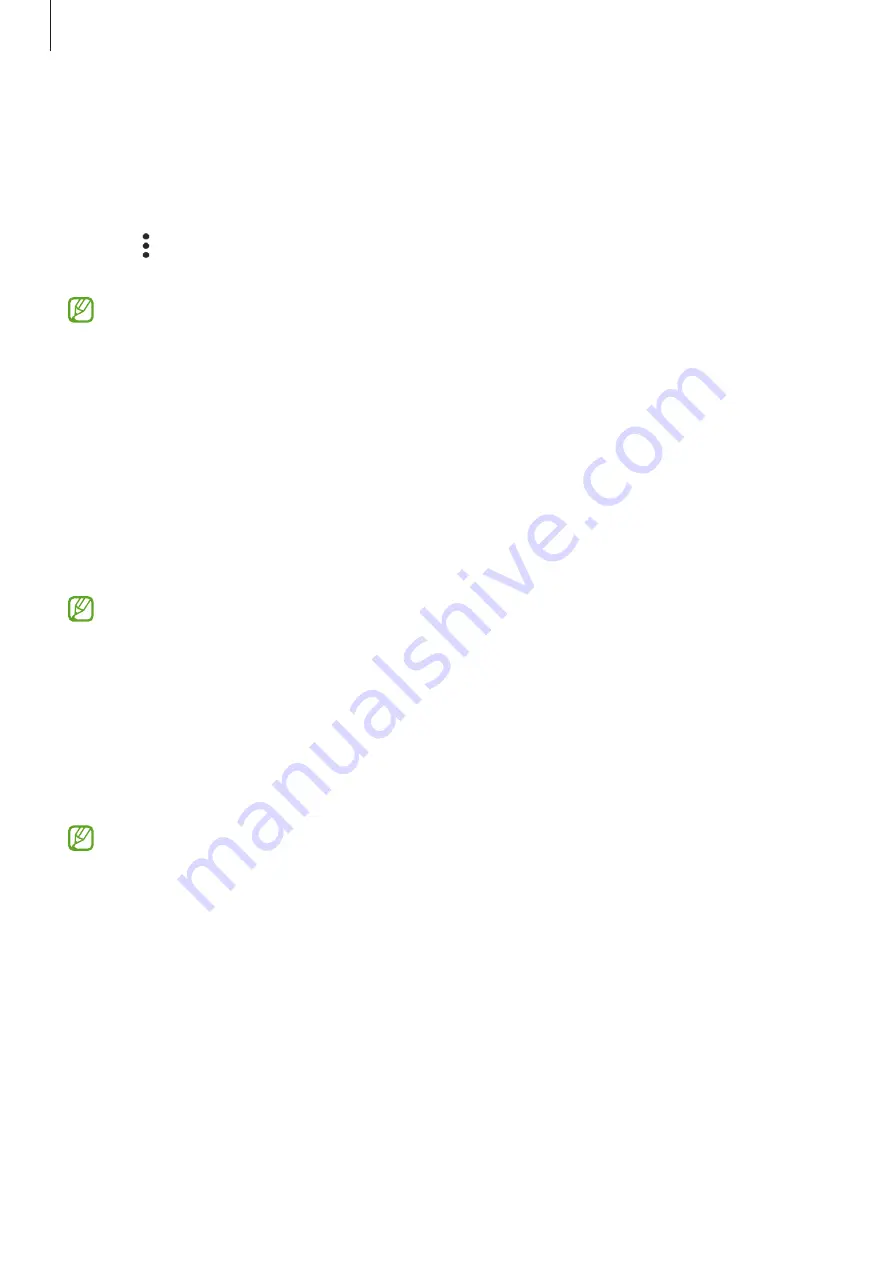
Settings
165
Selecting apps to protect using Secure Wi-Fi
Select apps to protect using Secure Wi-Fi so that you can safely protect data, such as
your password or your activity in apps, from being accessed by others.
On the Settings screen, tap
Security and privacy
→
More security settings
→
Secure
Wi-Fi
→
→
Settings
→
Protected apps
and tap the switches next to the apps you want
to protect using Secure Wi-Fi.
Some apps may not support this feature.
Purchasing protection plan
You are provided with a free protection plan for Wi-Fi networks every month. You can
also purchase paid protection plans and have unlimited bandwidth protection for a
limited time.
1
On the Settings screen, tap
Security and privacy
→
More security settings
→
Secure
Wi-Fi
.
2
Tap
Protection plan
→
Upgrade
and select the plan you want.
For certain protection plans, you can transfer the protection plan to another device
signed in to your Samsung account.
3
Follow the on-screen instructions to complete the purchase.
Samsung Pass
Register your biometric data to Samsung Pass and verify your identity when using
services which require your login or personal information.
•
The website sign-in feature is only available for websites that you access through
the
Samsung Internet
app. Some websites may not support this feature.
•
Registered biometric data is only saved to your device and is not synced with
other devices or servers.
Registering Samsung Pass
Before using Samsung Pass, register your biometric data to Samsung Pass.
On the Settings screen, tap
Security and privacy
→
More security settings
→
Samsung
Pass
. Follow the on-screen instructions to complete the setup.
Содержание SM-S901E/DS
Страница 5: ...5 Getting started ...
Страница 181: ...181 Usage notices ...
Страница 191: ...191 Appendix ...






























