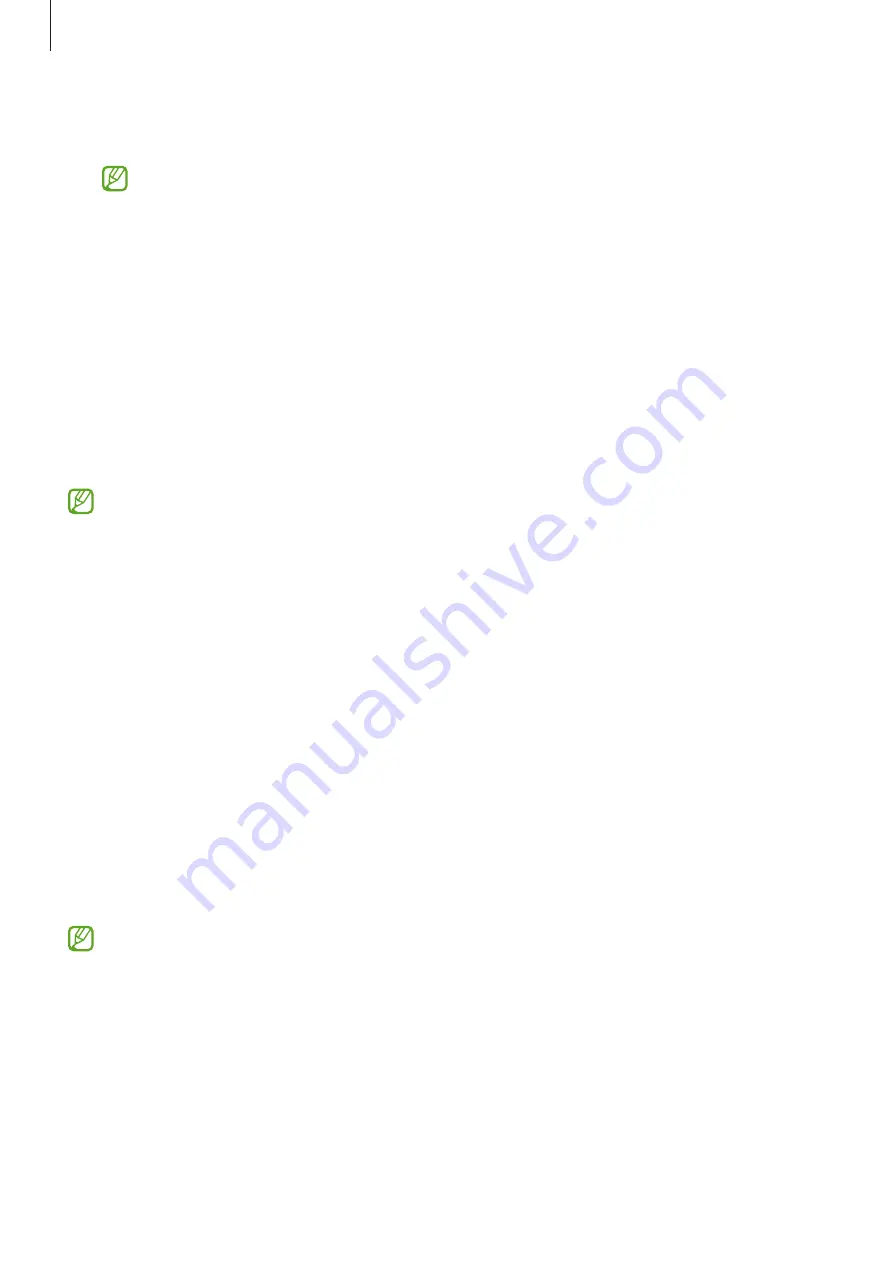
Galaxy Wearable app
104
•
Auto switch
: The Watch will still automatically connect to your smartphone if you wear it
on your wrist.
This feature will be displayed only when more than two devices that support the
auto switch feature are paired to your smartphone.
•
Manage devices
: Manage connected devices when more than two devices are paired
with your smartphone. To disconnect a device from your smartphone, select a device and
tap
Remove
.
•
Contact us
:
Samsung Members
offers support services to customers, such as device
problem diagnosis, and lets users submit questions and error reports. You can also share
information with others in the Galaxy users’ community or view the latest news and tips.
Samsung Members
can help you solve any problems you might encounter while using
your device.
•
About Galaxy Wearable
: View version information of the Galaxy Wearable app.
Some features may not be available depending on the region, service provider, or
model.
Watch faces
You can change the type of watch to be displayed on the Watch screen.
On the Galaxy Wearable screen of the smartphone, tap
Watch faces
.
Select a watch face you want and tap
Customise
to change screen colours or components,
such as clock hands and dials, and even select items to display on the Watch screen.
Making My style watch faces
Change your Watch’s watch face into a pattern image that uses a colour combination
abstracted from the picture you took. You can match your Watch’s watch face with any
fashion you want.
This feature is only available on Samsung or Android smartphones.
1
On the Galaxy Wearable screen of the smartphone, tap
Watch faces
.
2
Select
My style
.
3
Tap
Customise
→
Camera
.
To select a picture saved on your smartphone, tap
Gallery
.




























