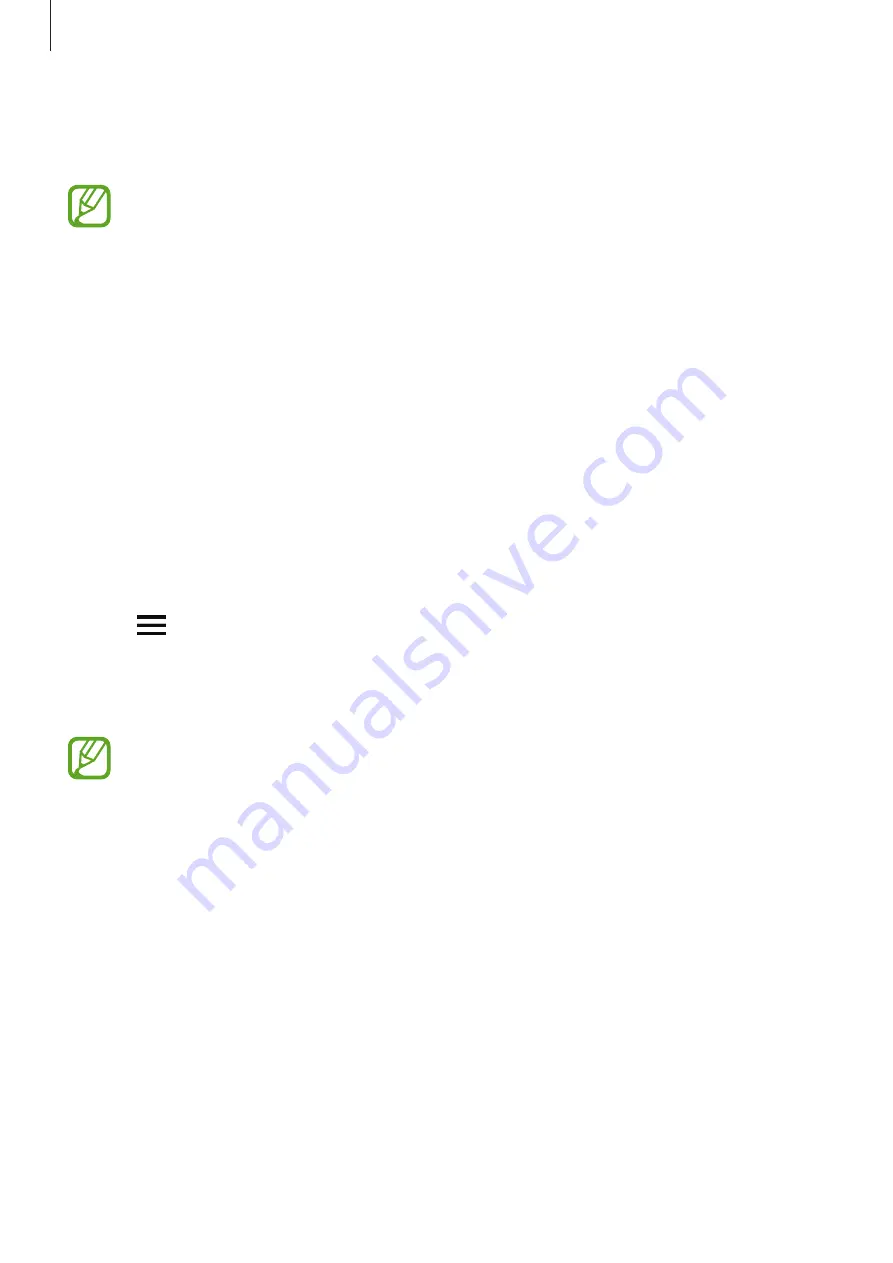
Getting Started
18
6
Follow the on-screen instructions to complete the connection.
When completing the connection, a watch face will appear on the Galaxy Fit
ⓔ
’s screen.
•
Connection methods and screen may vary depending on your mobile device and
software version.
•
Supported mobile devices and features may vary depending on your region,
service provider, and device manufacturer. Visit
to see
compatible devices.
•
To use all features of the Galaxy Fit
ⓔ
, update the Samsung Health app to the latest
version.
Connecting the Galaxy Fit
ⓔ
to a new mobile device
Connect your Galaxy Fit
ⓔ
to other mobile devices. You can connect with other mobile devices
that are not connected to your Galaxy Fit
ⓔ
. When you connect the Galaxy Fit
ⓔ
to a new
mobile device, the Galaxy Fit
ⓔ
will be reset.
1
Launch the
Galaxy Wearable
app on your mobile device.
2
Tap
→
Disconnect
.
3
On your new mobile device, launch the
Galaxy Wearable
app to connect to your
Galaxy Fit
ⓔ
.
If the mobile device you want to connect to is already connected to another
Galaxy Fit
ⓔ
your Galaxy Fit
ⓔ
cannot establish a connection. Disconnect your mobile
device from the previous Galaxy Fit
ⓔ
to connect to your current Galaxy Fit
ⓔ
.


































