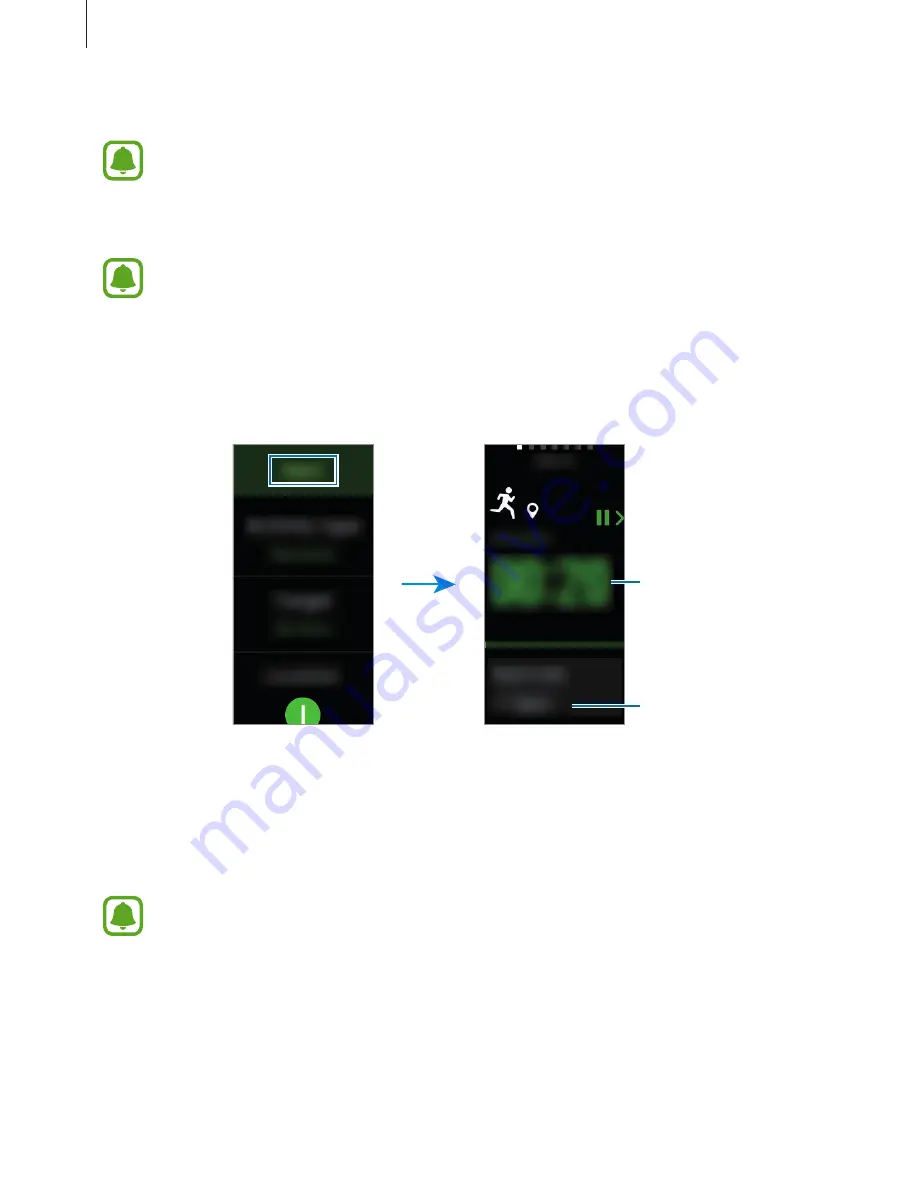
Applications
40
5
Depending on the type of exercise, tap
Location
or
Guide intervals
and select an option.
If you use the location feature, the GPS of the connected mobile device or the Gear’s
GPS are used to record the location information.
6
Tap
Start
to start exercising.
•
Your heart rate is automatically measured when you start exercising. To measure
your heart rate more accurately with the Gear, wear the Gear firmly around your
lower arm just above your wrist.
•
Do not move until your heart rate displays on the screen so it can be measured
more accurately.
•
When you select
Swimming
, Water Lock mode will be activated automatically.
Exercise time
Check your exercise
information.
7
You can view exercise information, such as calories burned and current speed, when you
swipe the screen to the left or right or tap the bottom of the screen.
When you are swimming, you can check additional exercise information, such as your
previous stroke and pace.
•
When you do intense exercise, stop exercising for a short time so your heart rate
can be measured more accurately.
•
When you select
Swimming
as the activity type, water lock mode will be
automatically activated and the touchscreen will be disabled. The screen will
change automatically and you can check your exercise information.






























