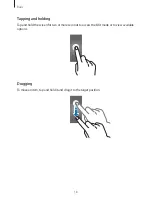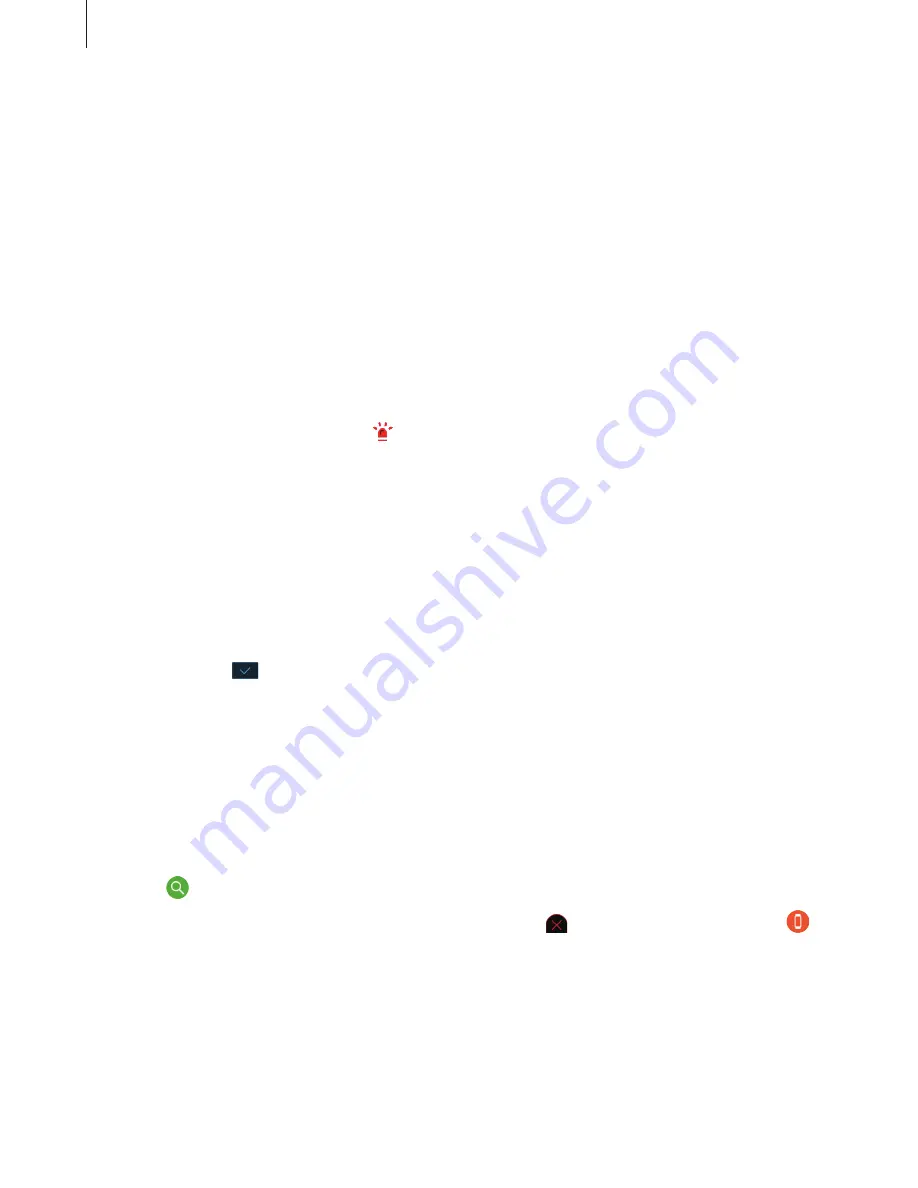
Basic
30
Setting the SOS message delay
Set the Gear to send an SOS message five seconds after you quickly press the Gear’s Home
key three times.
Launch
Samsung Gear
on your mobile device and tap
SETTINGS
→
Send SOS requests
. Tap
the
Count down before sending
switch to activate it.
Sending SOS messages
In an emergency situation, quickly press the Gear’s Home key three times.
The Gear will send SOS messages to your emergency contacts. The messages will include
your current location information and a link to track your real-time location information for
60 minutes.
After sending an SOS message, the icon will display on the Watch screen. Swipe to the
right to view the result of your SOS request.
Viewing my location
After sending an SOS message which includes your location information, you can view your
location on the Notifications screen. From the Watch screen, swipe to the right to open the
Notifications screen, and tap the SOS notification to view your current location information
on the map.
To finish sharing your location with your emergency contacts, scroll down the screen, and tap
Stop sharing
→
.
Finding my Gear
If you misplace your Gear, use the Samsung Gear app on your mobile device to find it.
1
Launch
Samsung Gear
on your mobile device and tap
SETTINGS
→
Find My Gear
.
2
Tap .
The Gear will vibrate and the screen will turn on. Drag upwards on the Gear, or tap
on the mobile device, to stop vibration.
When your Gear is lost or stolen, you can control it remotely. Launch
Samsung Gear
on your
mobile device and tap
SETTINGS
→
Find My Gear
→
Control remotely
, and tap the switch
to activate it.