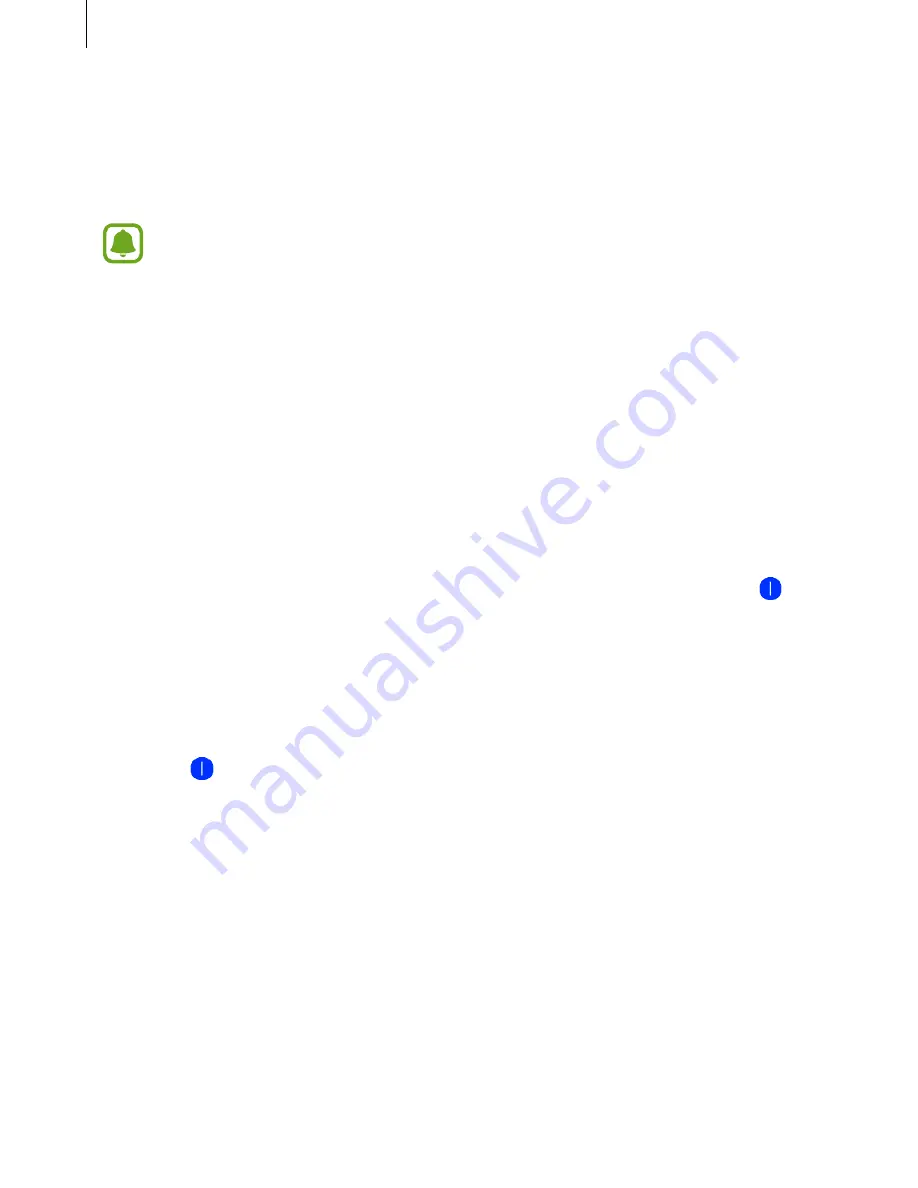
Settings
47
3
Select a network from the Wi-Fi networks list.
Networks that require a password appear with a lock icon.
4
Tap
Connect
.
•
Once the Gear connects to a Wi-Fi network, the Gear will reconnect to that
network each time it is available without requiring a password. To prevent the Gear
connecting to the network automatically, select it from the list of networks and tap
Forget
.
•
If you cannot connect to a Wi-Fi network properly, restart your device’s Wi-Fi feature
or the wireless router.
•
Turn off Wi-Fi to save the battery when not in use.
•
In debugging mode, you can connect your Gear to a Wi-Fi network while it is
connected to a mobile device via Bluetooth.
Alerts
Set the Gear to vibrate when it is disconnected from your mobile device.
On the Settings screen, tap
Connections
and then tap the
Alerts
switch to activate it. (
:
activated)
Location
Set the applications on the Gear to use location data.
On the Settings screen, tap
Connections
→
Location
, and then tap the
GPS
switch to
activate it. (
: activated)
Screen lock
Set the Gear to use the screen lock feature when you are not wearing it.
On the Settings screen, tap
Screen lock
.
•
Screen lock type
: Activate or deactivate the screen lock feature. Refer to
Setting the
screen lock
for more information.
•
Help
: View help information for using the screen lock feature.






























