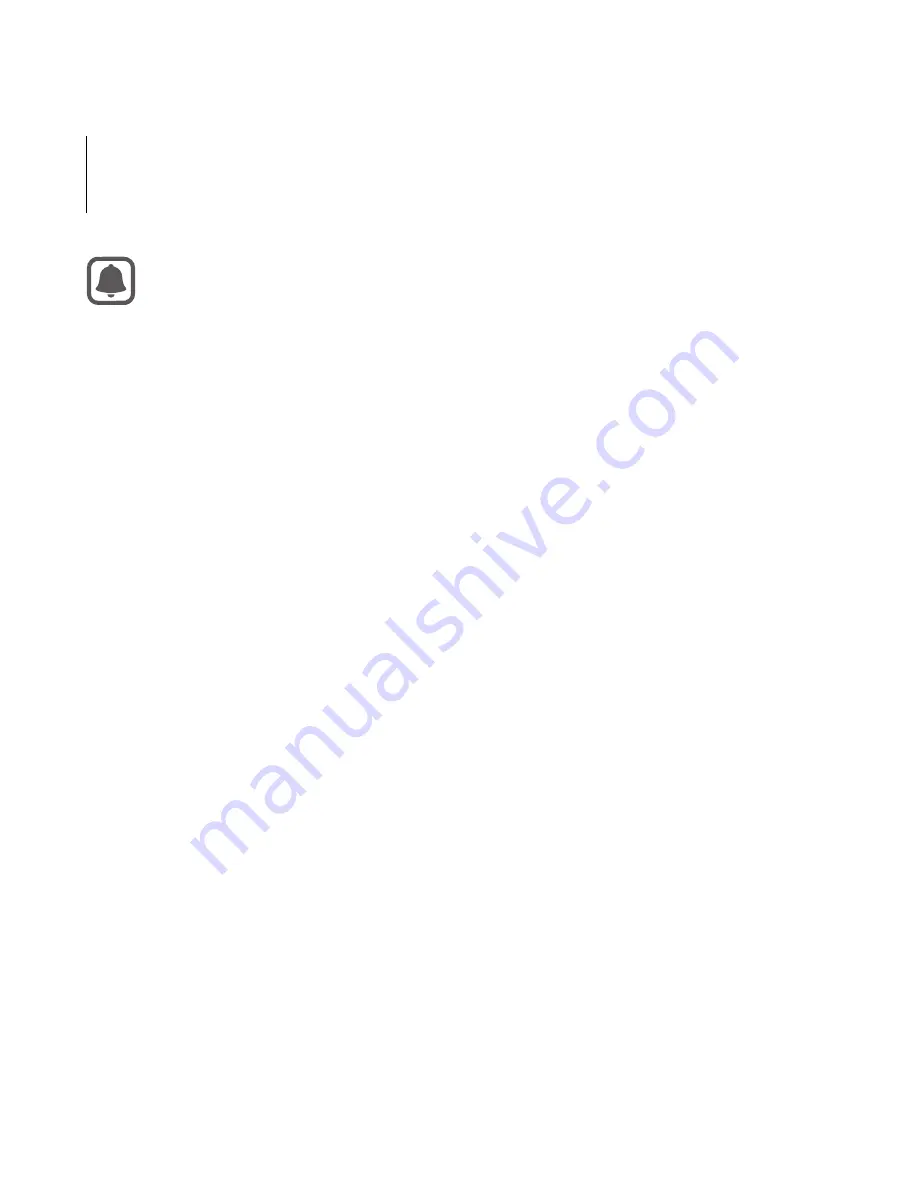
30
Getting started
•
A proximity sensor inside the Gear VR detects the position
of your face. When you wear the Gear VR, the screen
unlocks and you can use the touchpad.
•
The 3D viewing experience may vary depending on your
visual acuity.
•
Unlock your mobile device before using the Gear VR.
•
If the screen appears tilted or skewed while using the Gear
VR, take it off. Then, place the Gear VR on a flat surface
with the lenses facing forwards and the Focus adjustment
wheel at the top. Wait 5–7 seconds before using it again.
















































