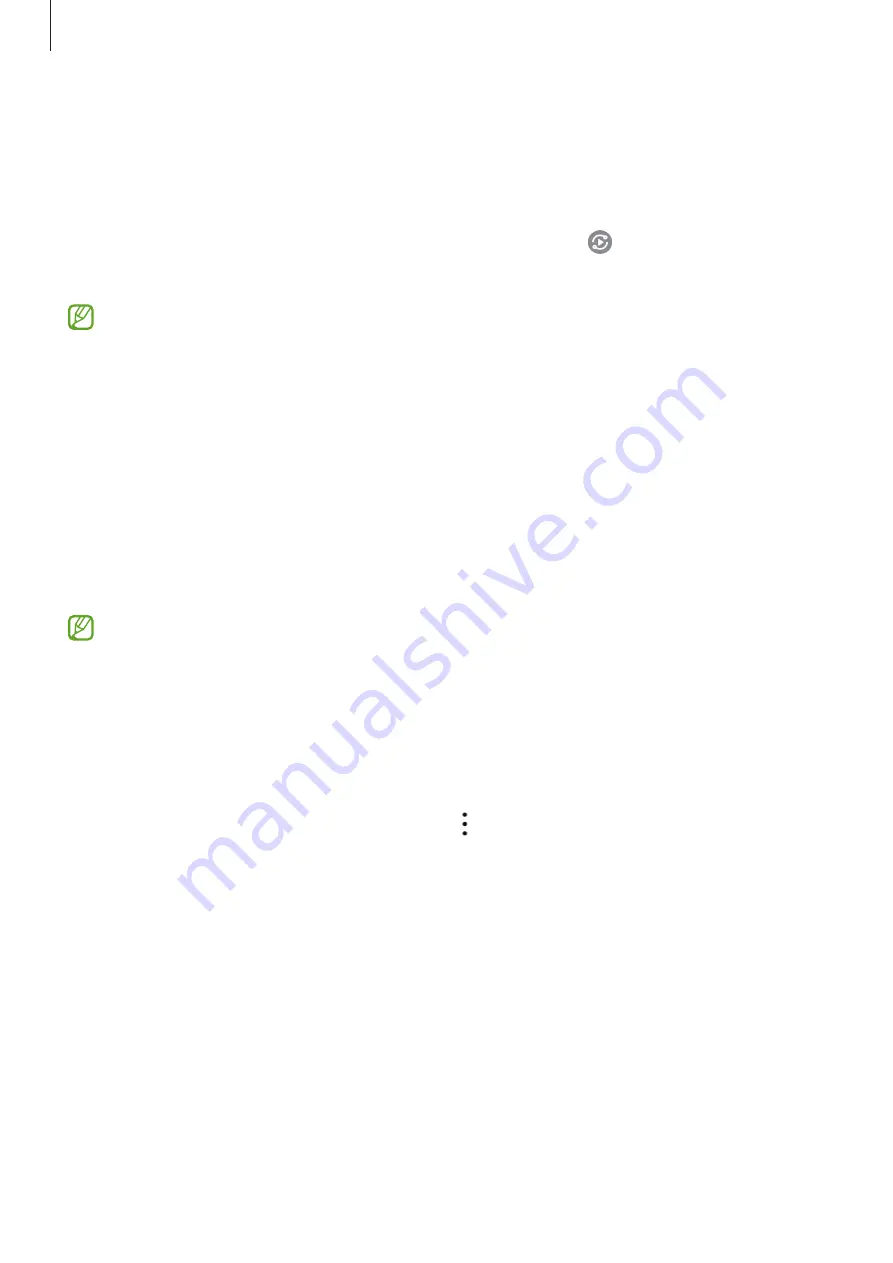
Apps and features
90
Smart View
View your device’s displayed content on a large screen by connecting your device to a screen
mirroring-enabled TV or monitor.
1
Open the notification panel, swipe downwards, and then tap (
Smart View
).
2
Select a device to mirror your device’s screen.
When you play a video with Smart View, the resolution may vary depending on the TV
model.
Samsung Flow
Samsung Flow allows you to easily connect your tablet to your smartphone or computer and
use them conveniently, such as checking notifications or sharing contents.
Samsung Flow must be installed on both devices that you want to connect. If Samsung
Flow is not installed, download it from
Galaxy Store
or
Play Store
. For computers, you can
download it from the Microsoft Store.
This feature is only available on some Samsung Android devices and computers
running Windows 10 or higher.
Connecting to a smartphone
1
On your smartphone, launch the Samsung Flow.
2
On your tablet, launch the
Samsung Flow
app and tap
Connect to phone
.
If your tablet is connected to a computer, tap
→
Connect to phone
.
3
Select your smartphone from the detected devices list.
If the connection method selection pop-up window appears, select the method you want.
4
Confirm the passkey on both devices.
The devices will be connected.






























