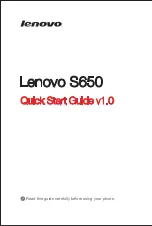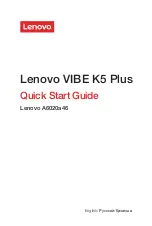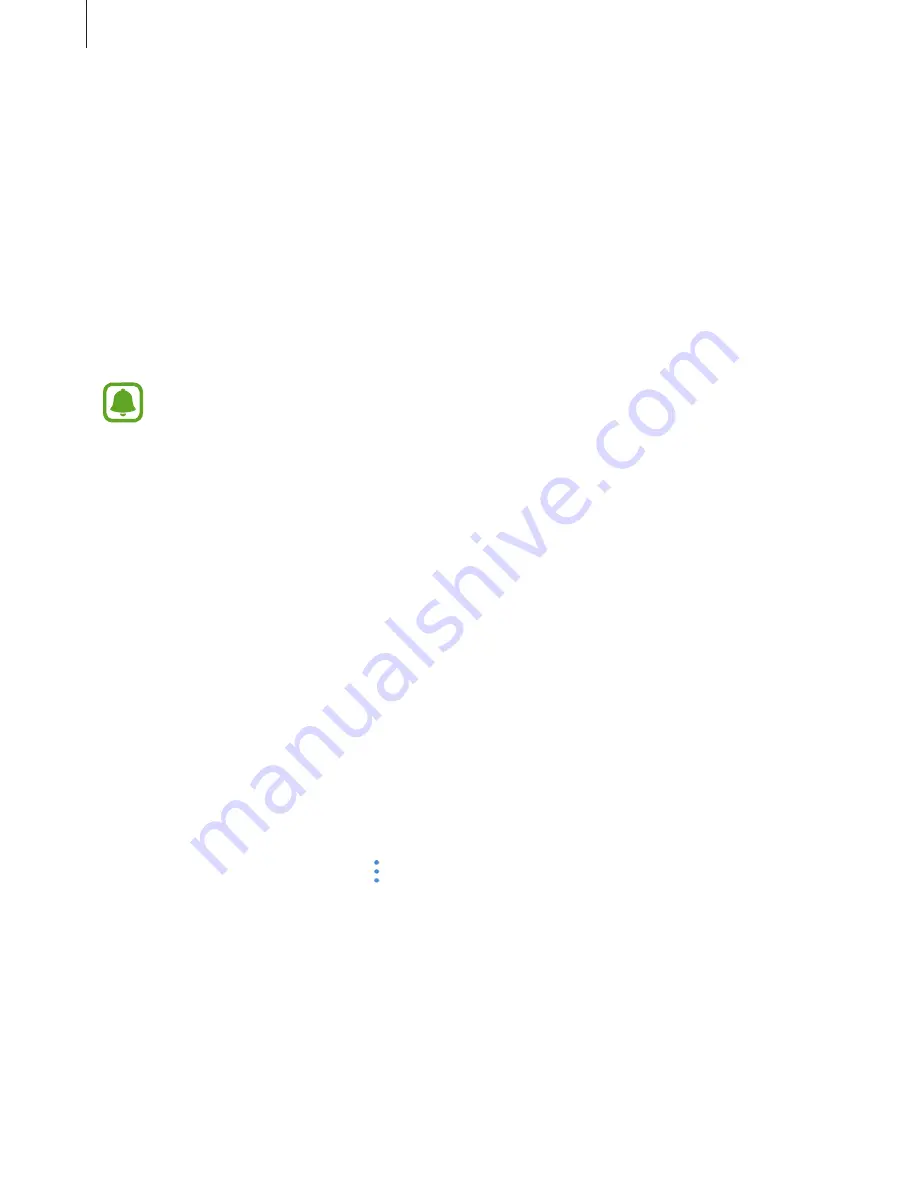
Applications
131
Sharing stories
You can share stories with your contacts.
1
On the Apps screen, tap
Gallery
→
STORIES
.
2
Select a story to share.
3
Tap
INVITE
, tick contacts, and then tap
DONE
.
When your contacts accept the share request, the story will be shared and more images
and videos can be added to the story by your contacts.
•
To use this feature, your phone number must be verified.
•
You may incur additional charges when sharing files via the mobile network.
•
If the recipients have not verified their phone numbers or if their devices do not
support the feature, a link to the files will be sent to them via text message. Link
recipients may not be able to use some features. The link will expire after a certain
period.
Deleting stories
1
On the Apps screen, tap
Gallery
→
STORIES
.
2
Tap and hold a story to delete, and tap
DELETE
.
Syncing images and videos with Samsung Cloud
You can sync images and videos saved in
Gallery
with Samsung Cloud and access them from
other devices. You must register and sign in to your Samsung account to use Samsung Cloud.
Refer to
Samsung account
for more information.
On the Apps screen, tap
Gallery
→
→
Settings
and tap the
Cloud sync
switch to activate it.
Images and videos captured on the device will be automatically saved to Samsung Cloud.