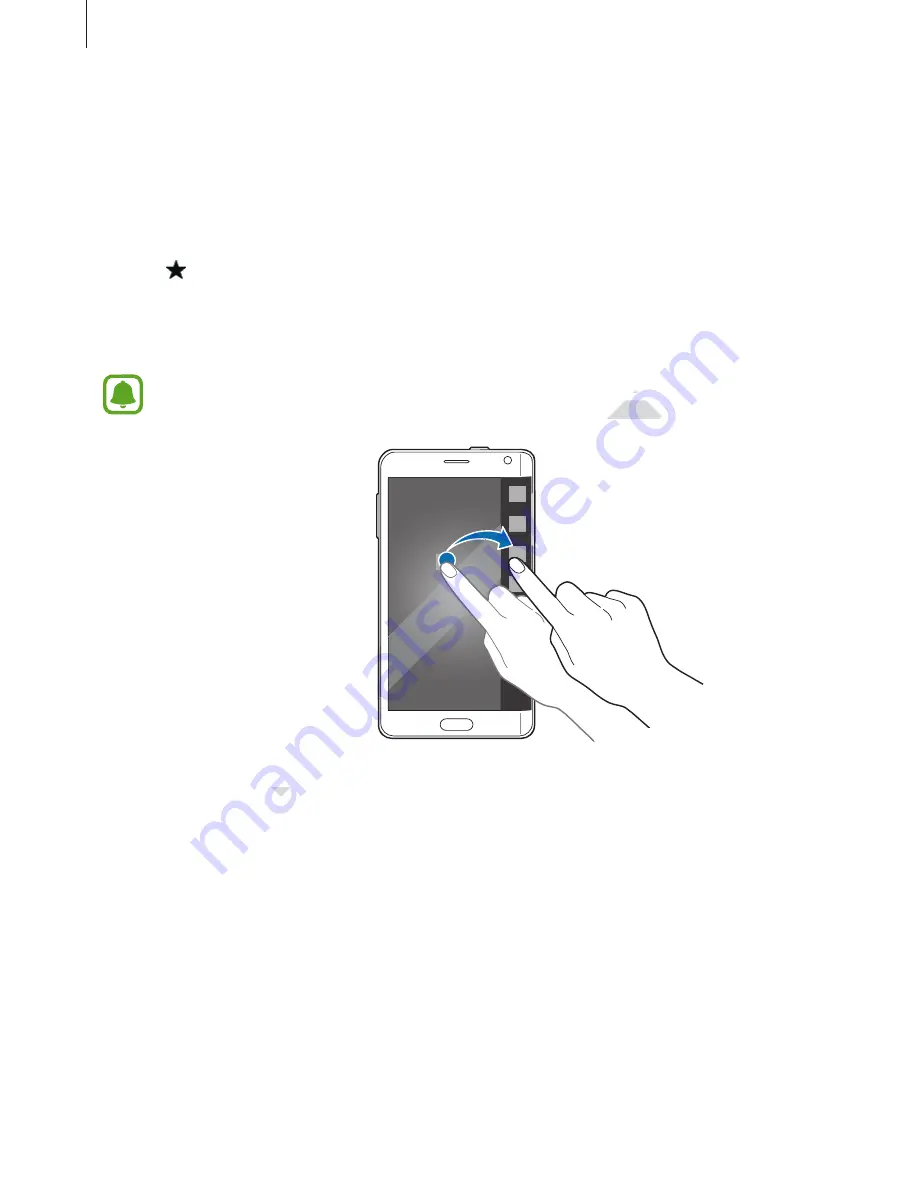
Basics
31
Adding or deleting apps on the apps panel
Manage apps on the apps panel. You can add frequently used apps to the apps panel on the
Edge screen and access them conveniently.
1
Swipe to the left or right on the Edge screen to view the apps panel.
2
Tap at the top of the panel.
3
Tap and hold an app in list on the left side of the screen. Then, drag the app to the list on
the right edge of the screen.
To remove an app from the apps panel, tap and hold an app in the list on the right
edge of the screen. Then, drag the app to the list on the left side of the screen.
4
When you are finished, tap
Done
.
The app will be added to the apps panel.
www.devicemanuals.eu/
To remove an app from the apps panel, tap and hold an app in the list on the right
To remove an app from the apps panel, tap and hold an app in the list on the right
edge of the screen. Then, drag the app to the list on the left side of the screen.
edge of the screen. Then, drag the app to the list on the left side of the screen.
www.devicemanuals.eu/
www.devicemanuals.eu/
www.devicemanuals.eu/
www.devicemanuals.eu/
www.devicemanuals.eu/
www.devicemanuals.eu/
www.devicemanuals.eu/
www.devicemanuals.eu/
www.devicemanuals.eu/
www.devicemanuals.eu/
www.devicemanuals.eu/
www.devicemanuals.eu/
www.devicemanuals.eu/
www.devicemanuals.eu/
www.devicemanuals.eu/
www.devicemanuals.eu/
www.devicemanuals.eu/
When you are finished, tap
When you are finished, tap






























