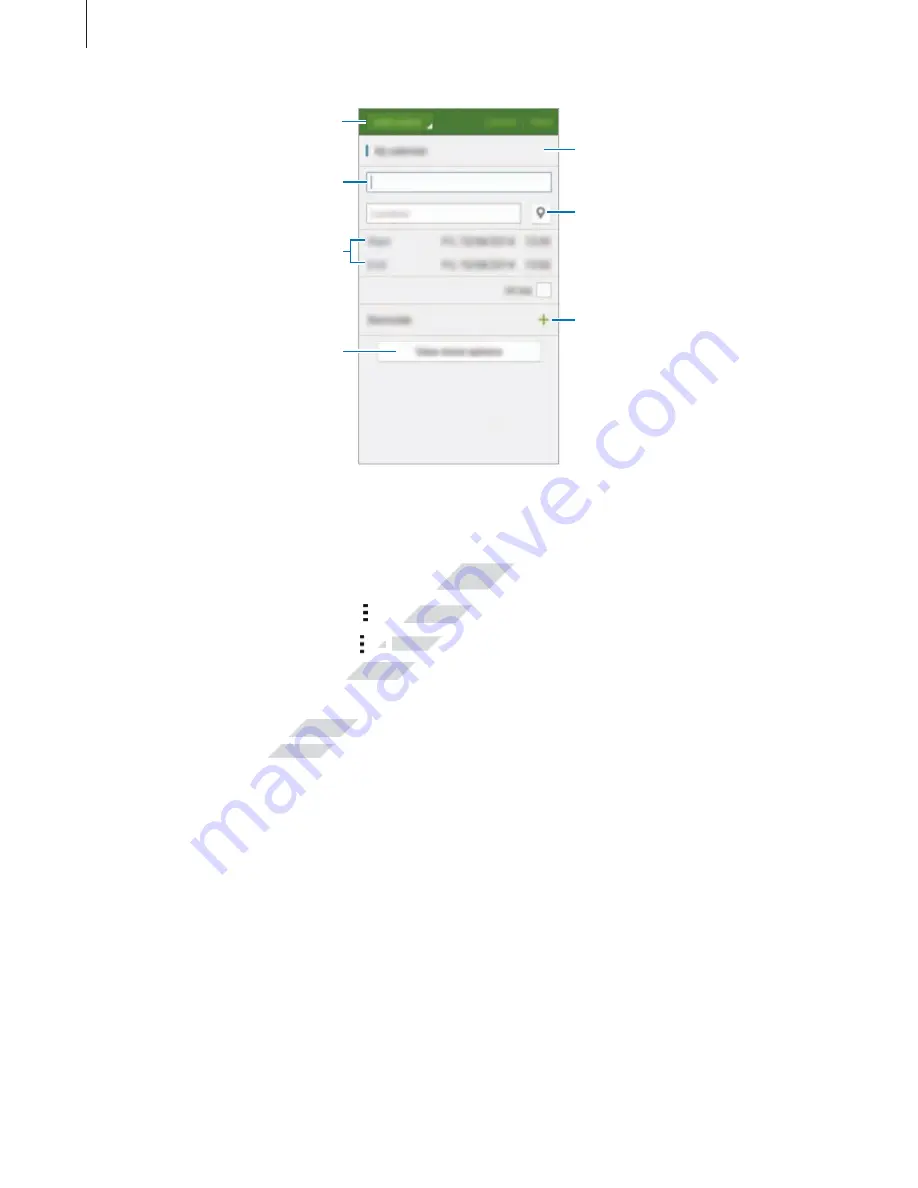
Useful apps
121
Enter a title.
Attach a map showing the
location of the event.
Set a reminder for the event.
Add more details.
Select a calendar to use or sync
with.
Select an item.
Set a start and end date for the
event.
4
Tap
Save
to save the event or task.
Syncing events and tasks with your accounts
On the S Planner main screen, tap
→
Sync now
to sync events and tasks with your accounts.
To add accounts to sync with, tap
→
Calendars
→
Add account
. Then, select an account
to sync with and sign in. When an account is added, a green circle is displayed next to the
account name.
To change an account’s syncing option, open the All apps screen, tap
Settings
→
Accounts
,
and then select an account service.
www.devicemanuals.eu/
Syncing events and tasks with your accounts
Syncing events and tasks with your accounts
Sync now
Sync now
to sync events and tasks with your accounts.
to sync events and tasks with your accounts.
www.devicemanuals.eu/
→
→
Calendars
Calendars
to sync with and sign in. When an account is added, a green circle is displayed next to the
to sync with and sign in. When an account is added, a green circle is displayed next to the
www.devicemanuals.eu/
To change an account’s syncing option, open the All apps screen, tap
To change an account’s syncing option, open the All apps screen, tap
and then select an account service.
and then select an account service.






























