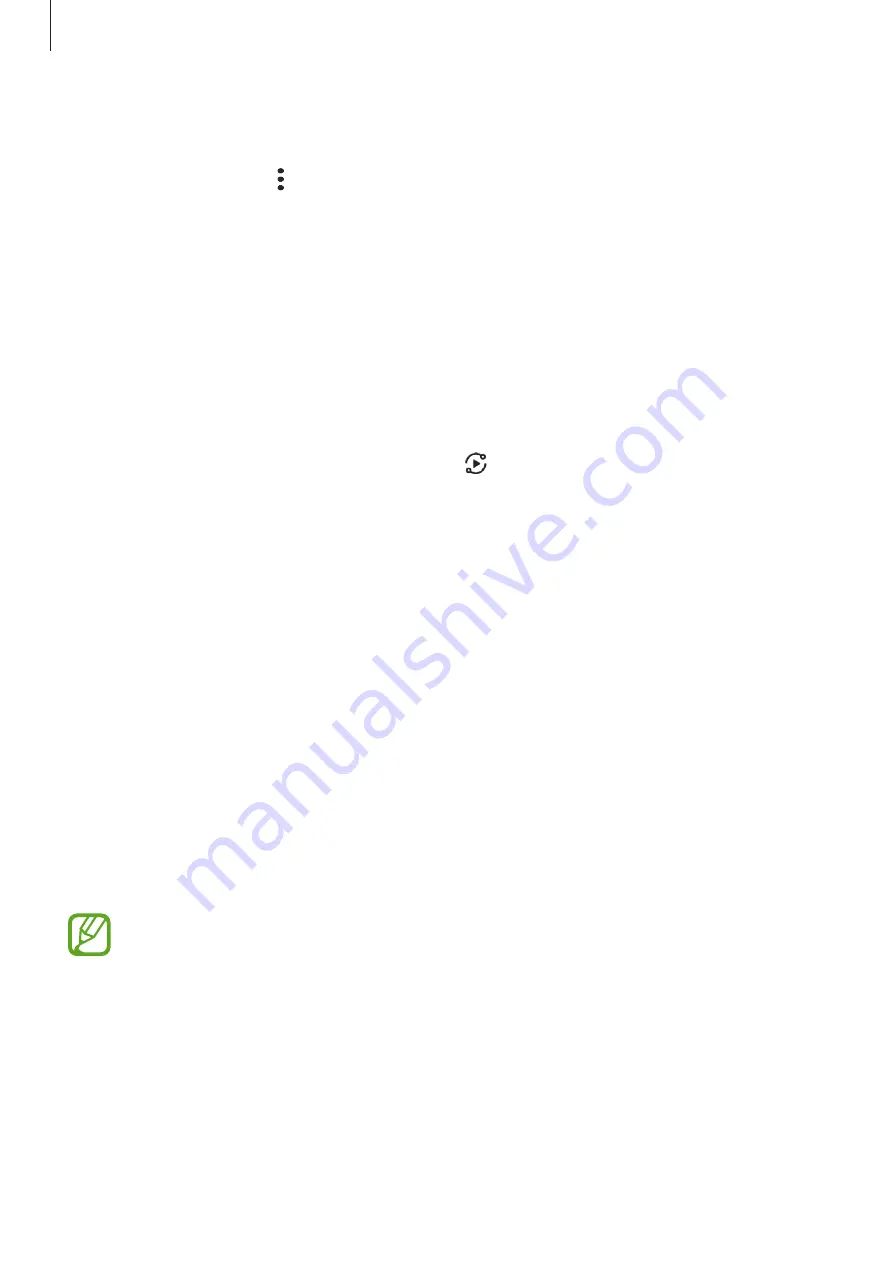
Basics
42
To change feature settings, tap the text under each button. To view more detailed settings,
tap and hold a button.
To rearrange buttons, tap
→
Button order
, tap and hold a button, and then drag it to
another location.
Controlling media playback
Take control of music or video playback easily using the Media feature. You can also continue
playback on another device.
1
Open the notification panel and tap
Media
.
2
Tap the icons on the controller to control the playback.
To continue playback on another device, tap and select the device you want.
Screen capture and screen record
Screen capture
Capture a screenshot while using the device and write on, draw on, crop, or share the
captured screen. You can capture the current screen and scrollable area.
Use the following methods to capture a screenshot. Captured screenshots will be saved in
Gallery
.
•
Key capture: Press the Side key and the Volume Down key simultaneously.
•
Swipe capture: Swipe your hand to the left or right across the screen.
•
Air command capture: Detach the S Pen from the slot to open the Air command panel,
and then tap
Screen write
. Refer to
for more information.
•
It is not possible to capture a screenshot while using some apps and features.
•
If capturing a screenshot by swiping is not activated, launch the
Settings
app, tap
Advanced features
→
Motions and gestures
, and then tap the
Palm swipe to
capture
switch to activate it.






























